Quick Links
Path of Exile 2 loot filters significantly enhance gameplay, particularly in later stages where item drops proliferate. They declutter the screen while highlighting valuable items, streamlining the looting process. While using a controller or playing on console might seem to complicate this, PlayStation and Xbox players can utilize item filters just as effectively as PC players. This guide simplifies the process.
How to Link Path of Exile 2 and Console Accounts
To use loot filters on PoE 2 consoles, you must link your console account to your Path of Exile account through the Path of Exile 1 website:
- Access the Path of Exile website and log in.
- Locate your account name (top-left).
- Select "Manage Account" (right-side, below your profile).
- Under "Secondary Login," click "Connect" for either PlayStation or Xbox.
After clicking "Connect," you'll be prompted to log in to your console account. Complete the login process to link your accounts.
Finding and Using Loot Filters
With accounts linked, return to your website profile and click the "Item Filters" button (right-side). Click the "Item Filter Ladder" hyperlink. This opens a new tab displaying available filters.
Select "PoE 2" from the drop-down menu above the filter list. Choose your preferred filter and click "Follow." New players might find NeverSink's semi-strict or regular filters ideal.
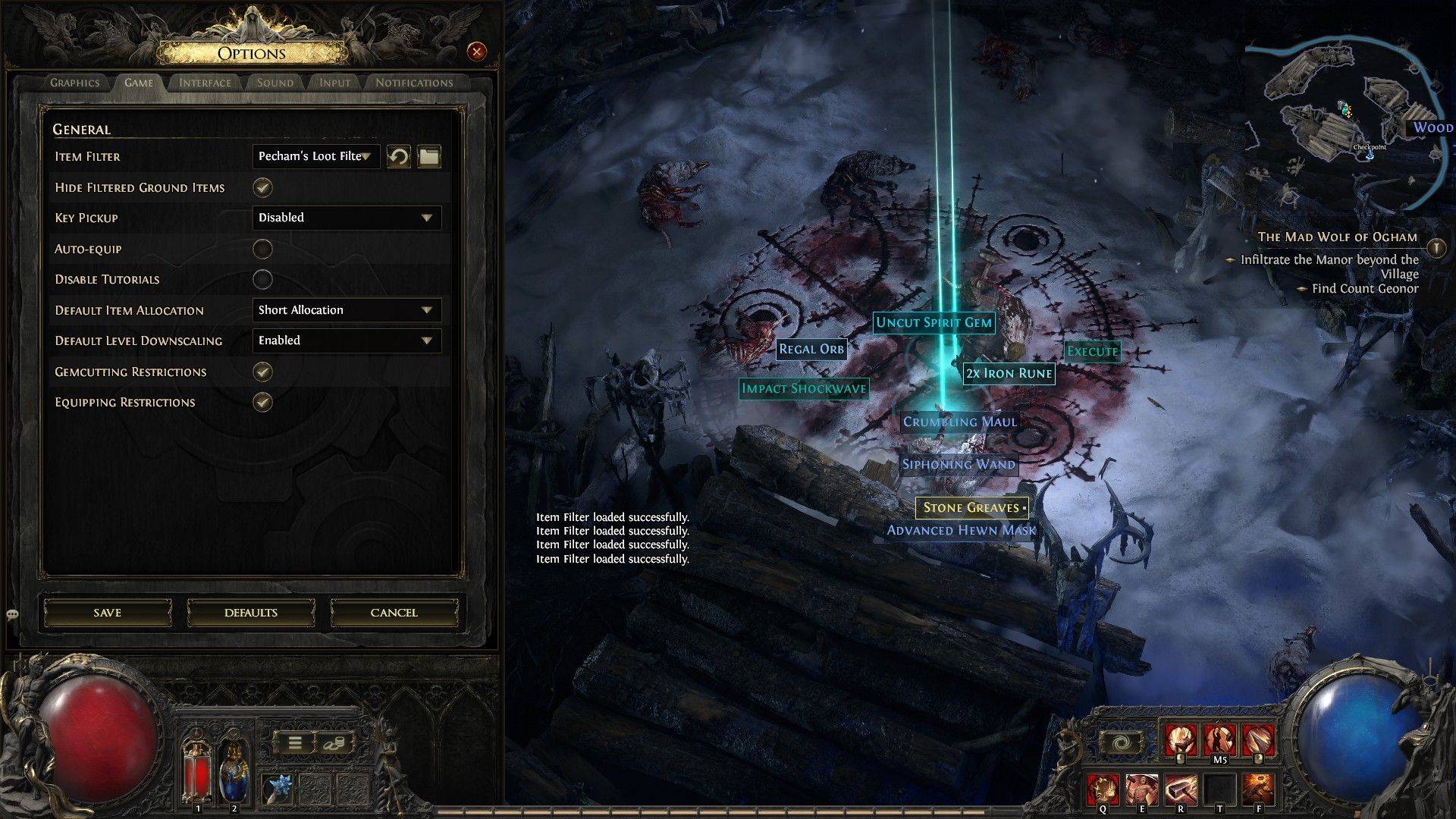 After following a filter, open Path of Exile 2, navigate to the Options menu, then the Game tab. Select the "Item Filter" option; your chosen filter should appear in the dropdown. Select and save. Items will now display different labels, colors, or sounds based on your filter.
After following a filter, open Path of Exile 2, navigate to the Options menu, then the Game tab. Select the "Item Filter" option; your chosen filter should appear in the dropdown. Select and save. Items will now display different labels, colors, or sounds based on your filter.








![Taffy Tales [v1.07.3a]](https://imgs.xfsxw.com/uploads/32/1719554710667e529623764.jpg)











