Update Your Overwatch 2 Username: A Comprehensive Guide
Your Overwatch 2 in-game name is more than just a nickname; it's your digital identity. This guide details how to change your BattleTag (PC and cross-platform) or console gamertag (Xbox and PlayStation, with and without cross-play).
Table of Contents
- Can I Change My Name in Overwatch 2?
- How to Change Your Name in Overwatch 2
- Changing Your Name on PC
- Changing Your Name on Xbox
- Changing Your Name on PlayStation
- Final Recommendations
Can I Change My Name in Overwatch 2?
Yes! Changing your name is straightforward, though the method depends on your platform and cross-play settings.
How to Change Your Name in Overwatch 2
Your in-game name is tied to your Battle.net account (BattleTag).
Key Considerations:
- Free Change: You get one free BattleTag change.
- Paid Changes: Subsequent changes incur a fee (approximately $10 USD; check your region's Battle.net Shop).
- Cross-Play: With cross-play enabled, use the Battle.net method regardless of platform. Disabled cross-play requires console-specific methods.
Changing Your Name on PC (or Console with Cross-Play Enabled)
- Visit the official Battle.net website and log in.
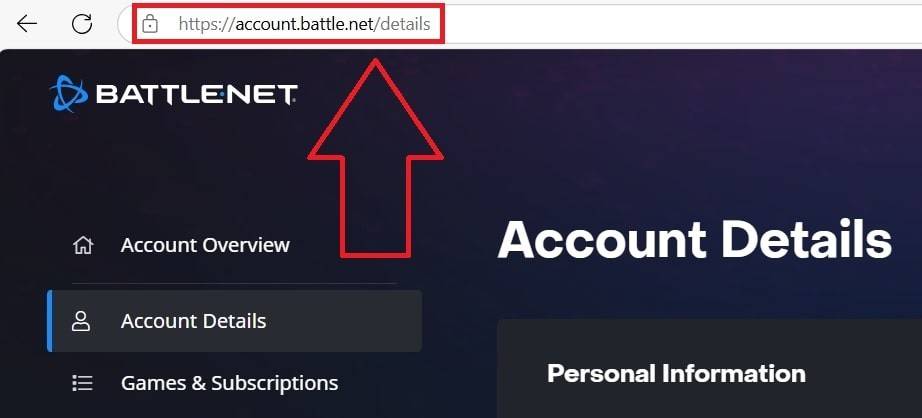
- Click your current username (top-right).
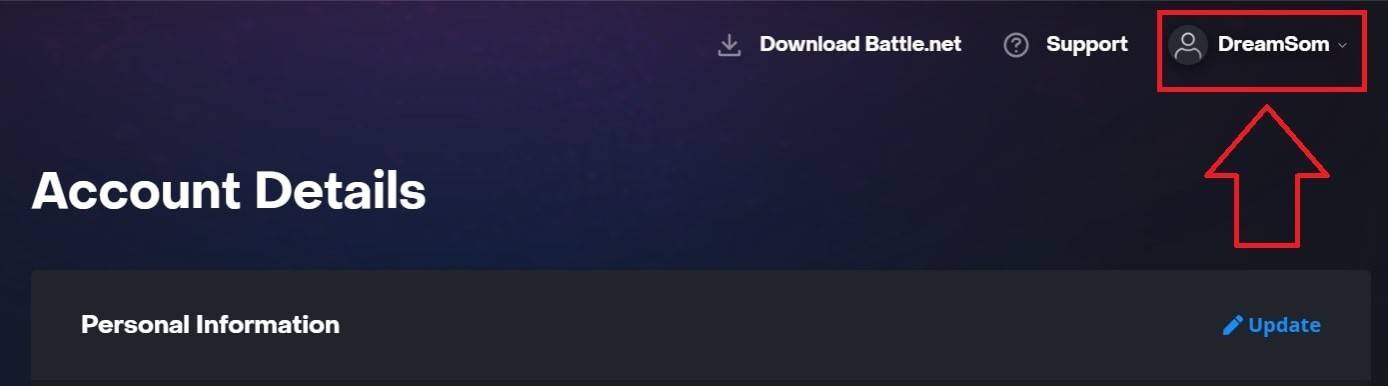
- Select "Account Settings," then locate your BattleTag.

- Click the blue "Update" (pencil icon).
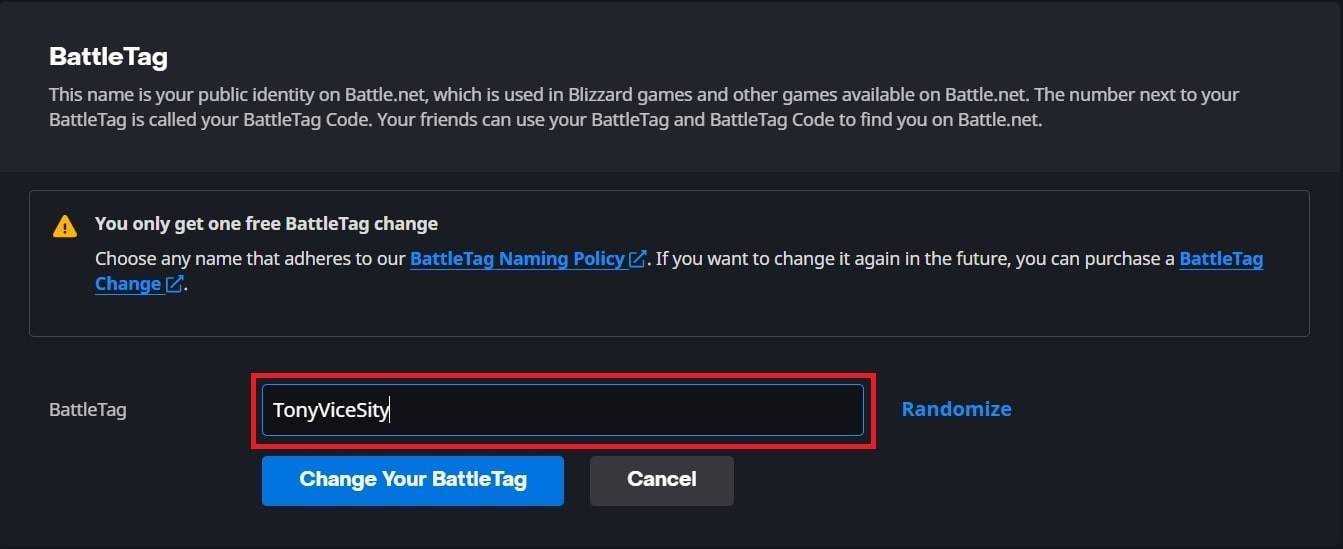
- Enter your new name (following BattleTag guidelines).
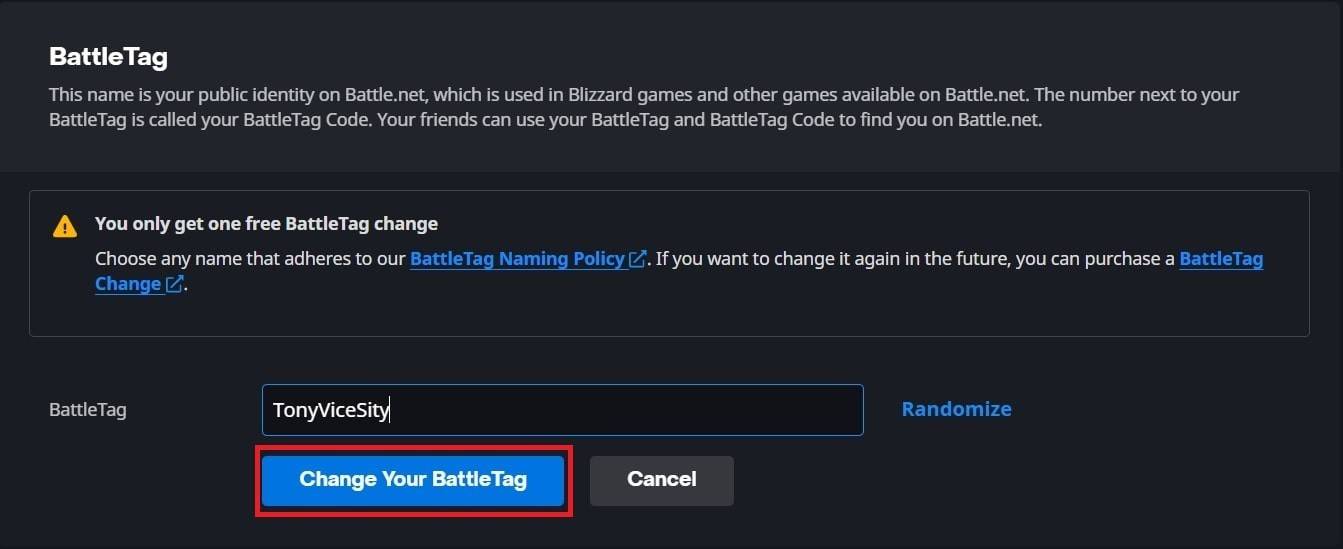
- Click "Change Your BattleTag." Note: Changes may take up to 24 hours to fully reflect.
Changing Your Name on Xbox (Cross-Play Disabled)
Your in-game name mirrors your Xbox Gamertag.
- Press the Xbox button; navigate to "Profile & System," then your profile.

- Select "My Profile," then "Customize Profile."
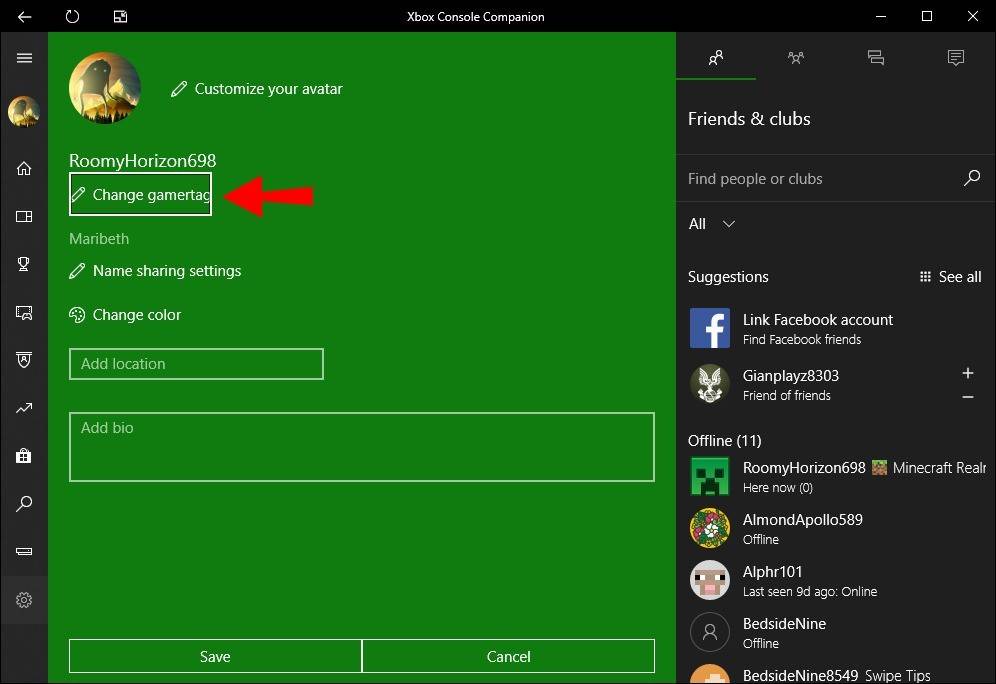
- Click your Gamertag, enter your new name, and confirm.
 Note: This name is only visible to other Xbox players with cross-play disabled.
Note: This name is only visible to other Xbox players with cross-play disabled.
Changing Your Name on PlayStation (Cross-Play Disabled)
Your in-game name is your PSN ID.
- Go to "Settings," then "Users and Accounts," then "Accounts," and finally "Profile."

- Find "Online ID," select "Change Online ID," enter your new name, and confirm.
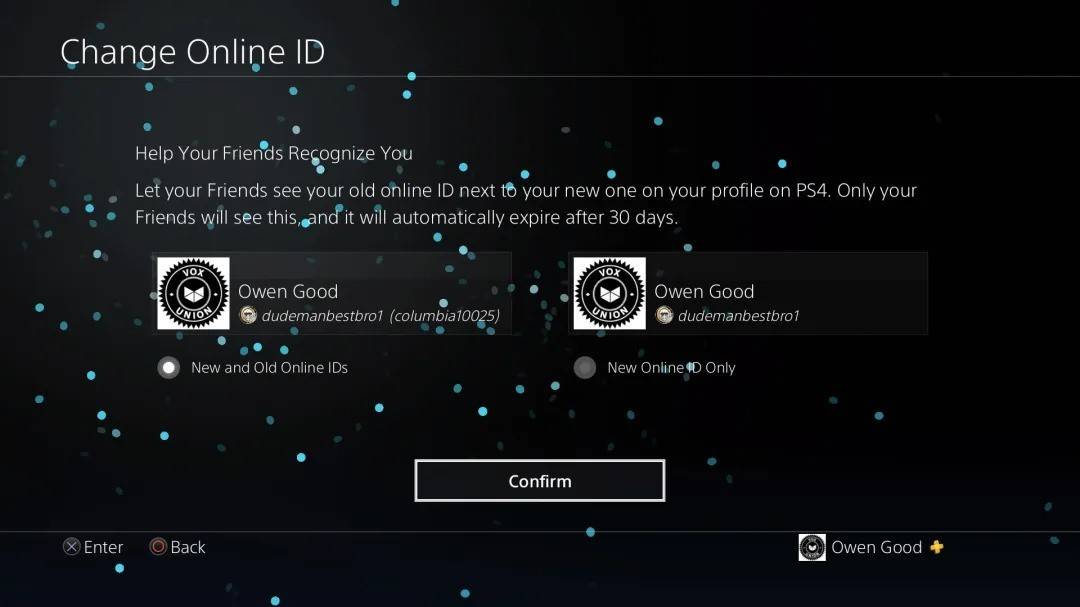 Note: This name is only visible to other PlayStation players with cross-play disabled.
Note: This name is only visible to other PlayStation players with cross-play disabled.
Final Recommendations
Choose the method based on your platform and cross-play settings. Remember the free change limit and associated fees for subsequent changes. Ensure your Battle.net wallet has sufficient funds if needed.








![Taffy Tales [v1.07.3a]](https://imgs.xfsxw.com/uploads/32/1719554710667e529623764.jpg)











