In the world of Minecraft, chat serves as a vital communication tool that enhances player interaction, command execution, and server notifications. It's the hub where players can collaborate, share resources, pose questions, engage in role-playing, and even control game mechanics. Additionally, servers utilize the chat to broadcast system messages, alert players to events, distribute rewards, and keep everyone updated on the latest changes.
Table of Contents
- How to Open the Chat and Use Commands
- Communication on the Server
- Frequently Asked Questions and Errors
- Text Formatting
- System Messages
- Useful Commands
- Chat Settings
- Differences Between Java and Bedrock Edition
- Chat on Custom Servers
How to Open the Chat and Use Commands
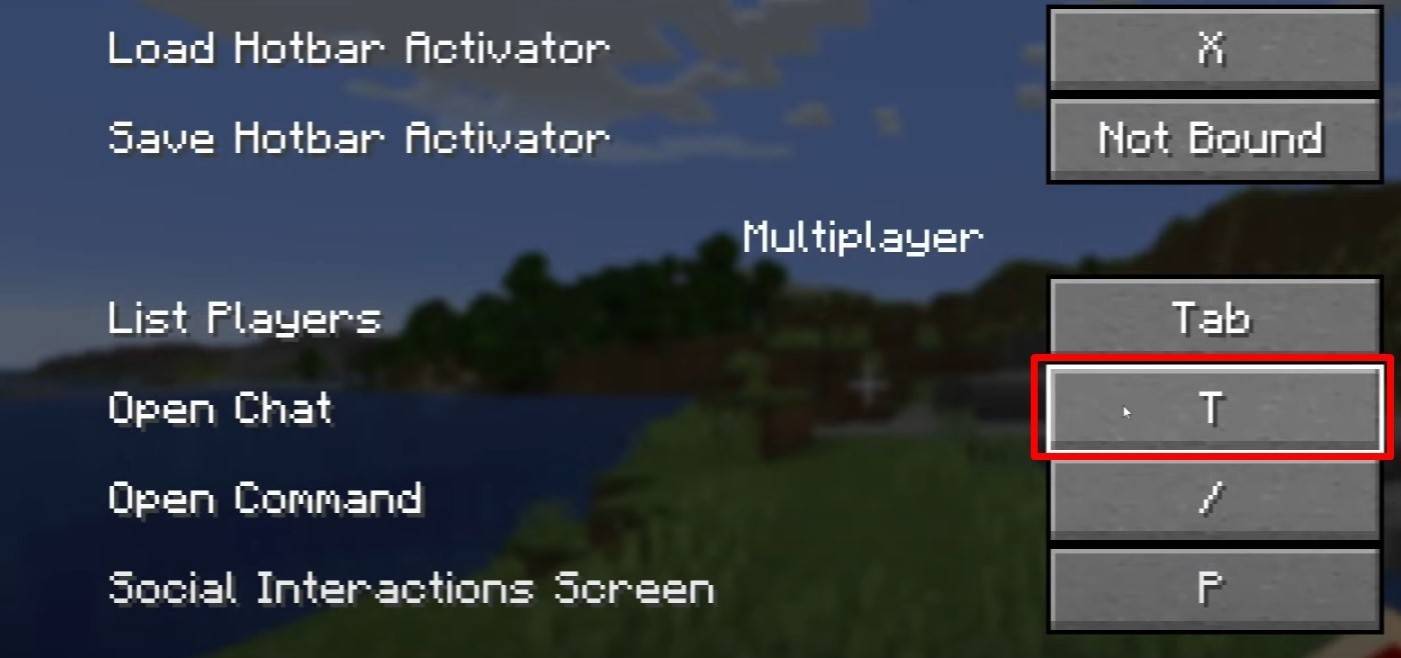 Image: youtube.com
Image: youtube.com
To access the chat, simply press the 'T' key. This action will bring up a text field where you can type your message and hit 'Enter' to send it. If you begin your message with a '/', it becomes a command. Here are some common commands:
- '/tp' — teleport to another player;
- '/spawn' — teleport to the spawn point;
- '/home' — return to your set home location;
- '/help' — view a list of available commands.
In single-player mode, these commands are only functional if cheats are enabled. On servers, the ability to use commands depends on your permissions.
Also read: Take charge of Minecraft: a deep dive into commands
Communication on the Server
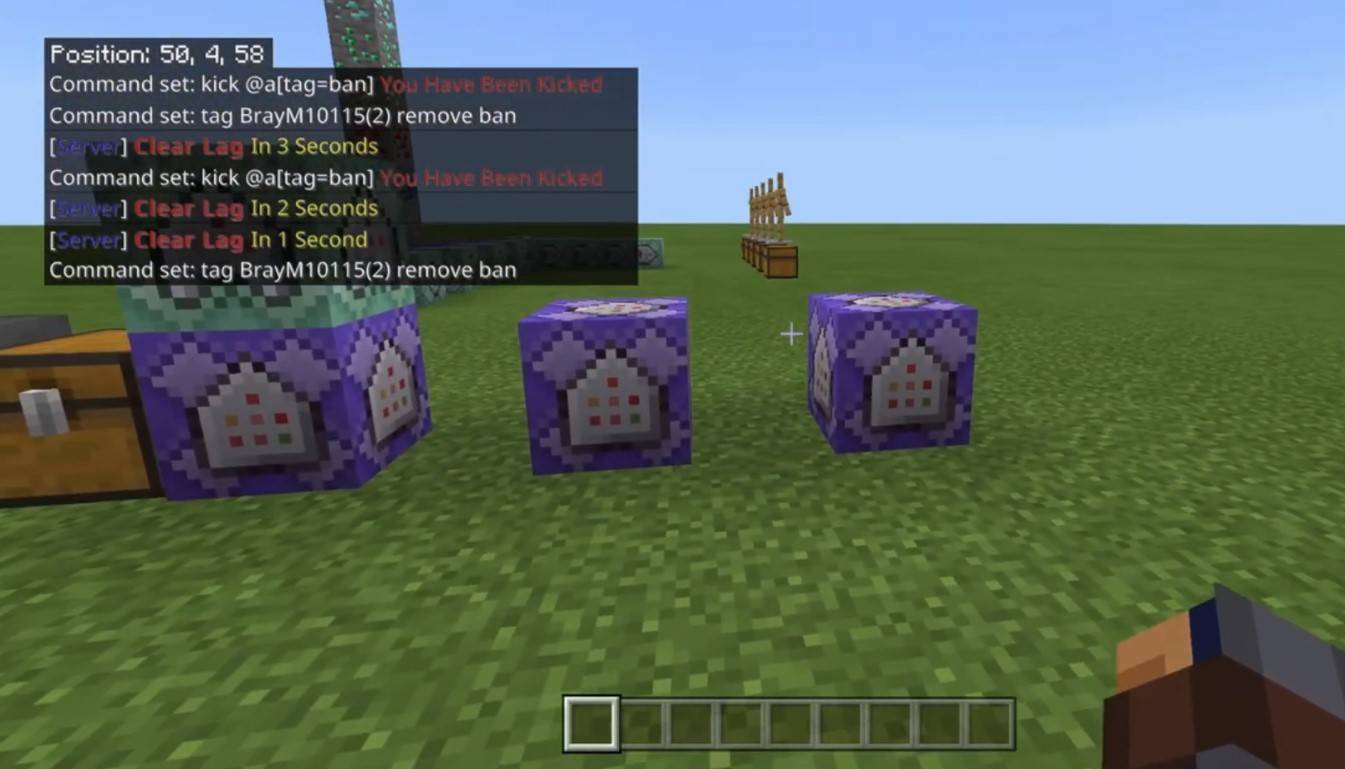 Image: youtube.com
Image: youtube.com
Servers offer various communication methods. The standard chat is visible to all players. For private conversations, use the '/msg' command to send messages to specific players. Group or team chats, facilitated by server plugins, can be accessed with commands like '/partychat' or '/teammsg'. Some servers differentiate between global and local chats; the former is visible to everyone, while the latter is limited to a certain radius.
Player roles on servers also affect chat interactions. Regular players can chat and use basic commands, whereas moderators and administrators have additional privileges, such as muting or banning players. Muting prevents message sending, and banning blocks server access.
Frequently Asked Questions and Errors
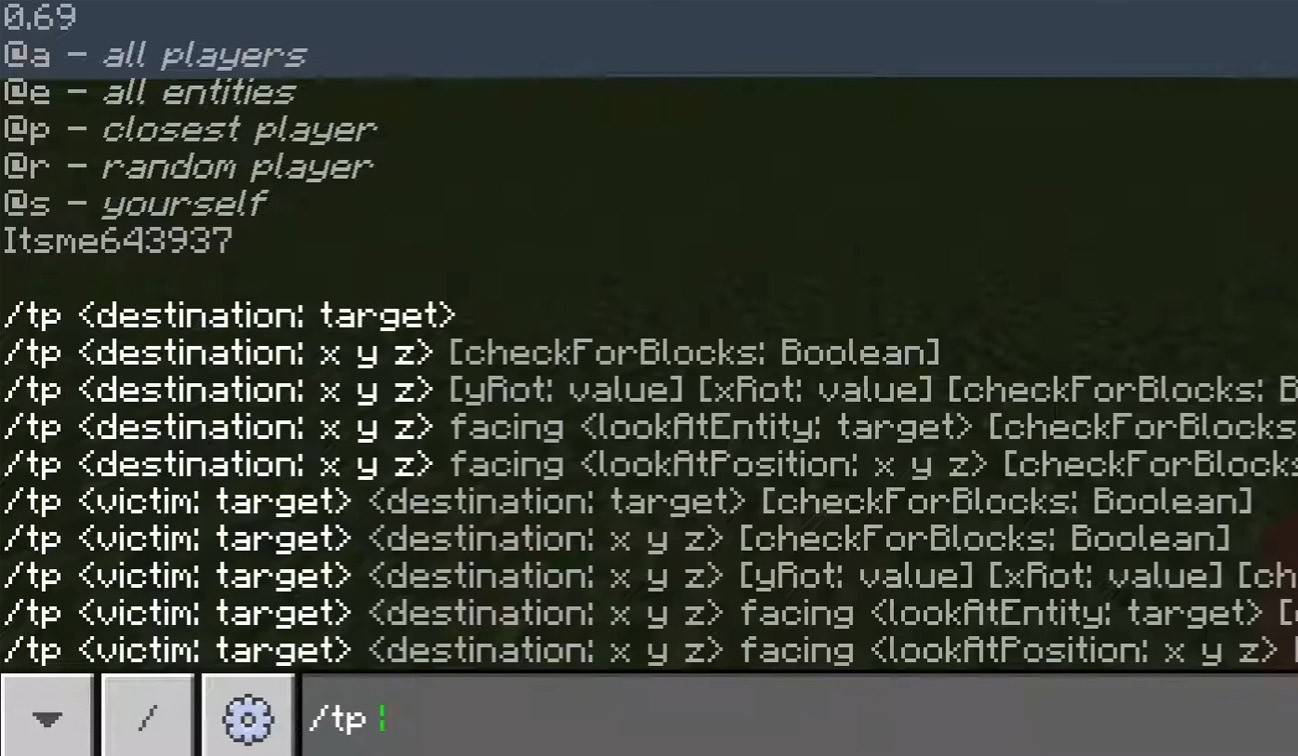 Image: youtube.com
Image: youtube.com
- "Chat won’t open" — try adjusting the key in the control settings;
- "I can't write in chat" — you may be muted or the chat might be disabled in the game settings;
- "Commands aren’t working" — ensure you have the necessary permissions on the server;
- "How to hide the chat?" — you can disable it in the settings or use the '/togglechat' command.
Text Formatting
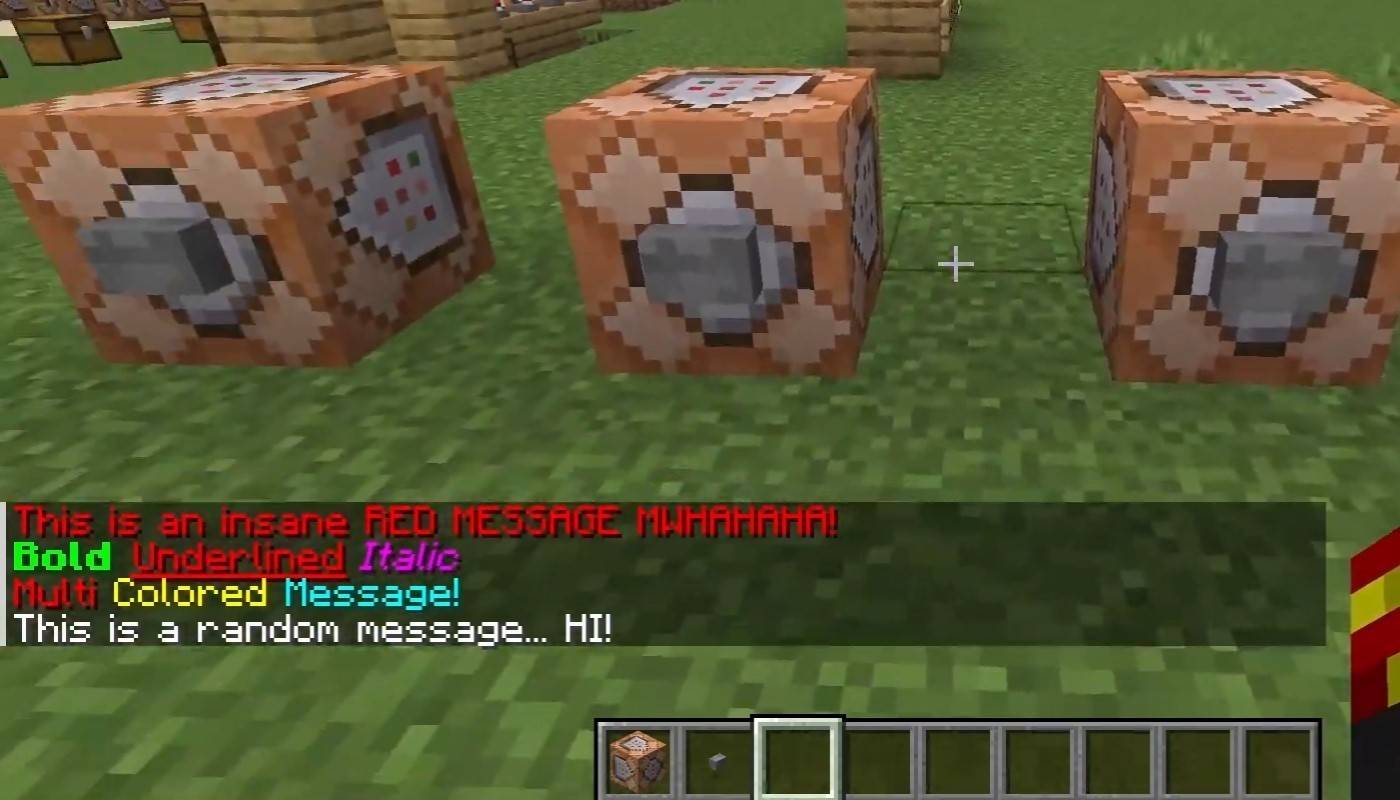 Image: youtube.com
Image: youtube.com
On servers that support text formatting, you can enhance your messages with:
- '&l' — bold text;
- '&o' — italic;
- '&n' — underlined;
- '&m' — strikethrough;
- '&r' — reset formatting.
System Messages
The chat displays various system messages, including player join and leave notifications, achievement alerts like "Player has obtained a diamond pickaxe", server announcements, news, events, updates, and command errors such as "You do not have permission". It also shows executed command results and game status updates. Administrators and moderators use the chat to communicate important changes or server rules.
Useful Commands
- '/ignore' — ignore messages from a specific player;
- '/unignore' — remove a player from your ignore list;
- '/chatslow' — implement a delay on message sending;
- '/chatlock' — temporarily disable the chat.
Chat Settings
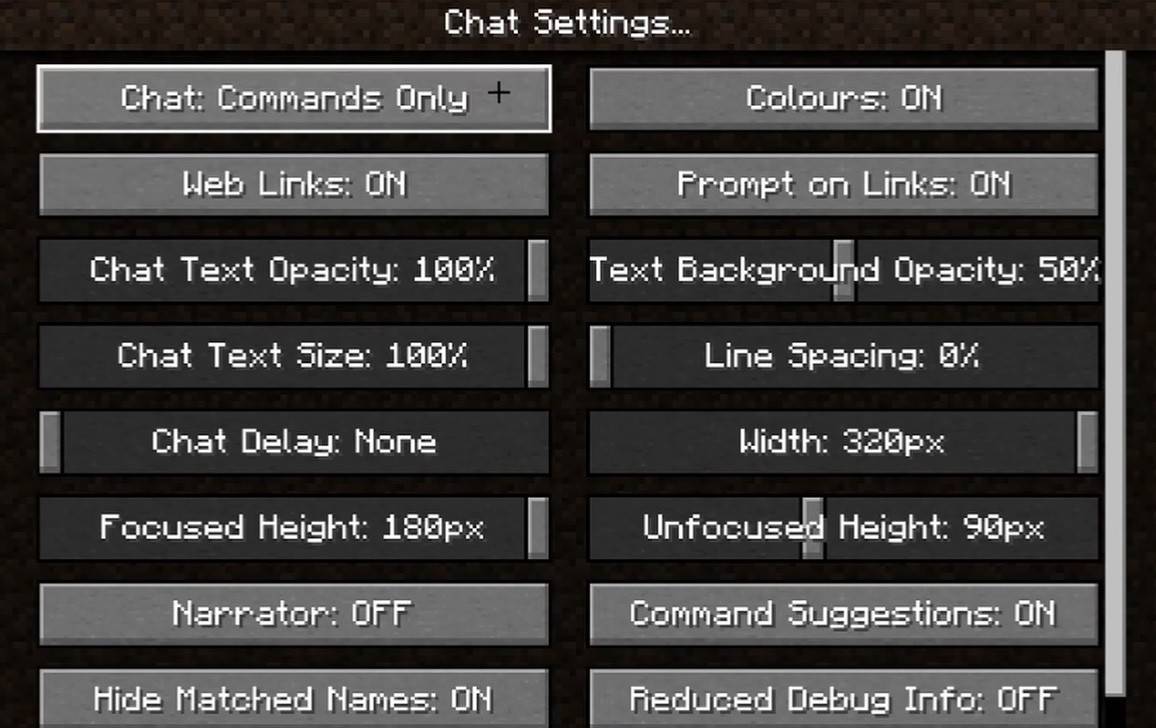 Image: youtube.com
Image: youtube.com
In the "Chat and Commands" menu, you can toggle the chat on or off, adjust font size and background transparency, and configure the profanity filter (in Bedrock Edition). You can also customize command message displays and text colors. Some versions allow filtering chats by message type, enhancing the overall experience.
Differences Between Java and Bedrock Edition
In Bedrock Edition, commands like '/tellraw' function differently. In newer Java Edition versions, Mojang has introduced message filtering and a requirement to confirm sending messages.
Chat on Custom Servers
 Image: youtube.com
Image: youtube.com
Custom servers often feature auto-announcements to remind players of rules and events. Message filters are common to block spam, ads, profanity, and insults. Large servers may offer additional chat channels like trade, clan, or faction chats.
Chat in Minecraft is not just a communication tool but a versatile feature that enhances gameplay management. With its high level of customization and numerous commands, understanding its basics can significantly improve your interaction with other players and maximize the utility of its features!





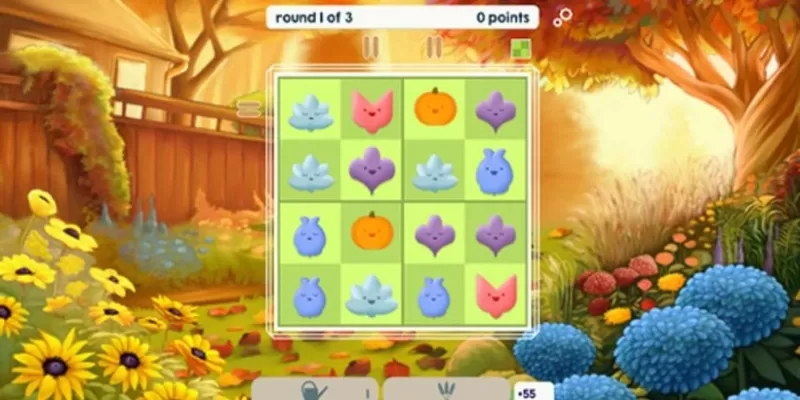

![Taffy Tales [v1.07.3a]](https://imgs.xfsxw.com/uploads/32/1719554710667e529623764.jpg)











