Marvel Rivals has burst onto the scene with an impressive array of playable characters and enticing cosmetics. With over thirty unique heroes spread across three distinct roles, players are spoiled for choice when jumping into a match. Each character comes equipped with a diverse wardrobe of skins that are regularly refreshed with new additions as each Competitive Season rolls by.
In Marvel Rivals, character skins can be acquired through various means. Players can unlock them via tiers in the free or premium Battle Pass, by completing challenges, participating in limited-time events and missions, or by making purchases in the in-game shop using either digital or real currency. Additionally, Twitch Drops offer another avenue for acquiring skins. As of Season 1 - Eternal Night Falls, a fresh batch of Twitch Drops has been introduced, spotlighting Hela with a free Galacta-themed cosmetic. Below, you'll find all the details on how to claim these exciting freebies.
How to Get the Will of Galacta Hela Skin For Free in Marvel Rivals
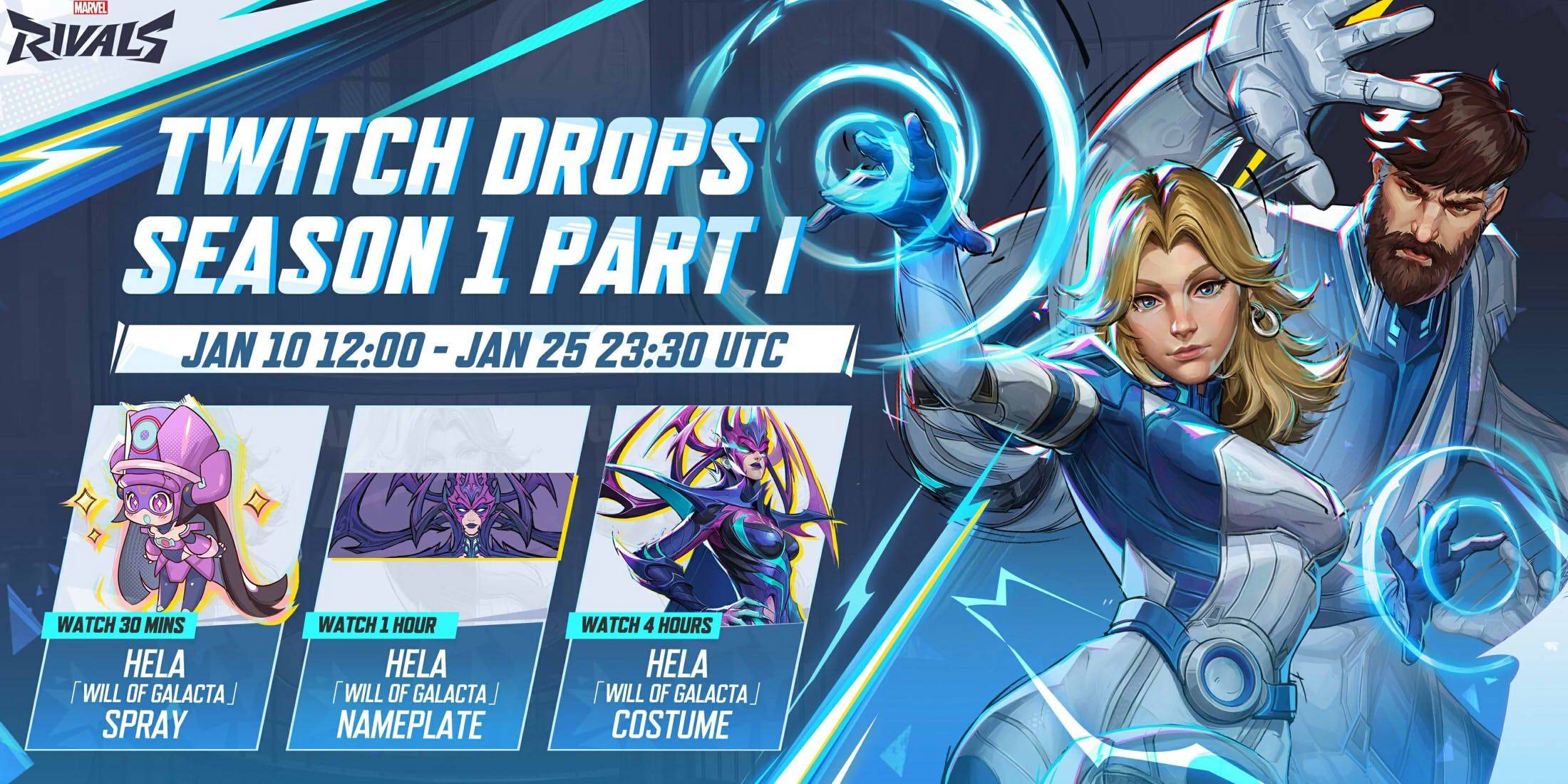
The Will of Galacta skin for Hela is part of the Season 1 - Eternal Night Falls Twitch Drops campaign, available from January 10 until January 25 at 11:30 PM UTC. To snag these Twitch Drops, ensure your Marvel Rivals account is linked to your Twitch account. Then, tune into Marvel Rivals streams hosted by streamers with drops enabled, usually indicated by \[DROPS\] in the stream title. Watch for the required duration to earn your rewards.
Once you've earned a Twitch Drop, navigate to the Drops section of your Twitch profile and click the claim button for each item. You'll then receive an in-game mail for each claimed item, featuring a button to claim it directly within Marvel Rivals.
Marvel Rivals Season 1 Twitch Drops
- Watch for 30 minutes: Will of Galacta spray
- Watch for 1 hour: Will of Galacta Hela Nameplate
- Watch for 4 hours: Will of Galacta Hela Skin
How to Link Twitch to Marvel Rivals Account
- Visit the Marvel Rivals website.
- Click the log in button in the top right corner.
- Sign in using your preferred platform (Steam, PlayStation, etc.).
- After logging in, click on your profile and select Connections.
- Choose Twitch and follow the on-screen instructions to complete the linking process.





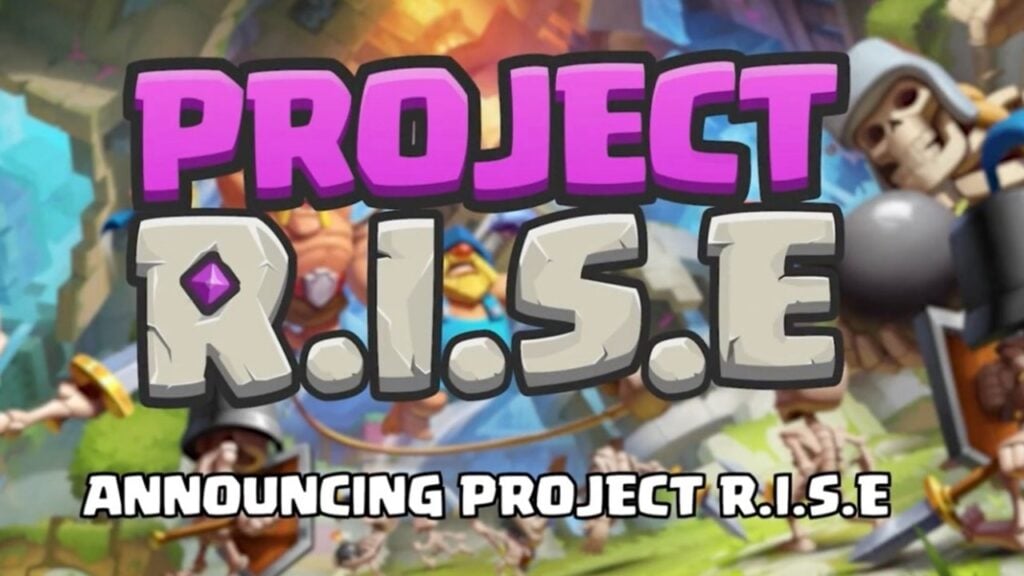
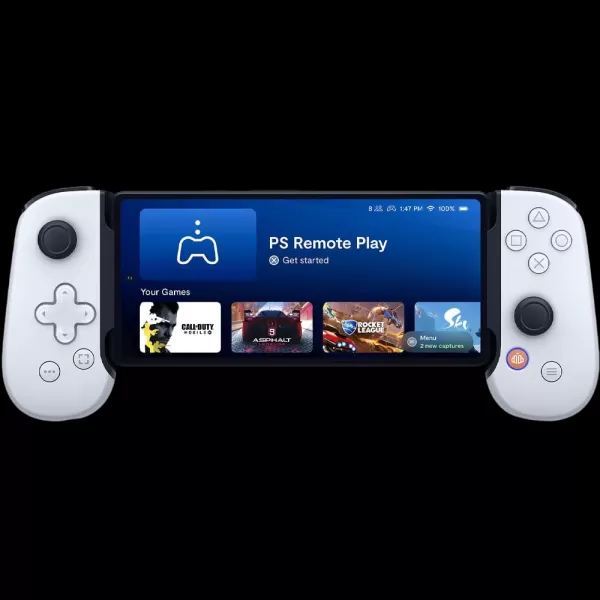

![Taffy Tales [v1.07.3a]](https://imgs.xfsxw.com/uploads/32/1719554710667e529623764.jpg)











