This guide details how to install and configure emulators for Sega Master System games on your Steam Deck using EmuDeck, Decky Loader, and Power Tools. We'll cover everything from initial setup to optimizing performance and troubleshooting post-update issues.
Before You Begin:
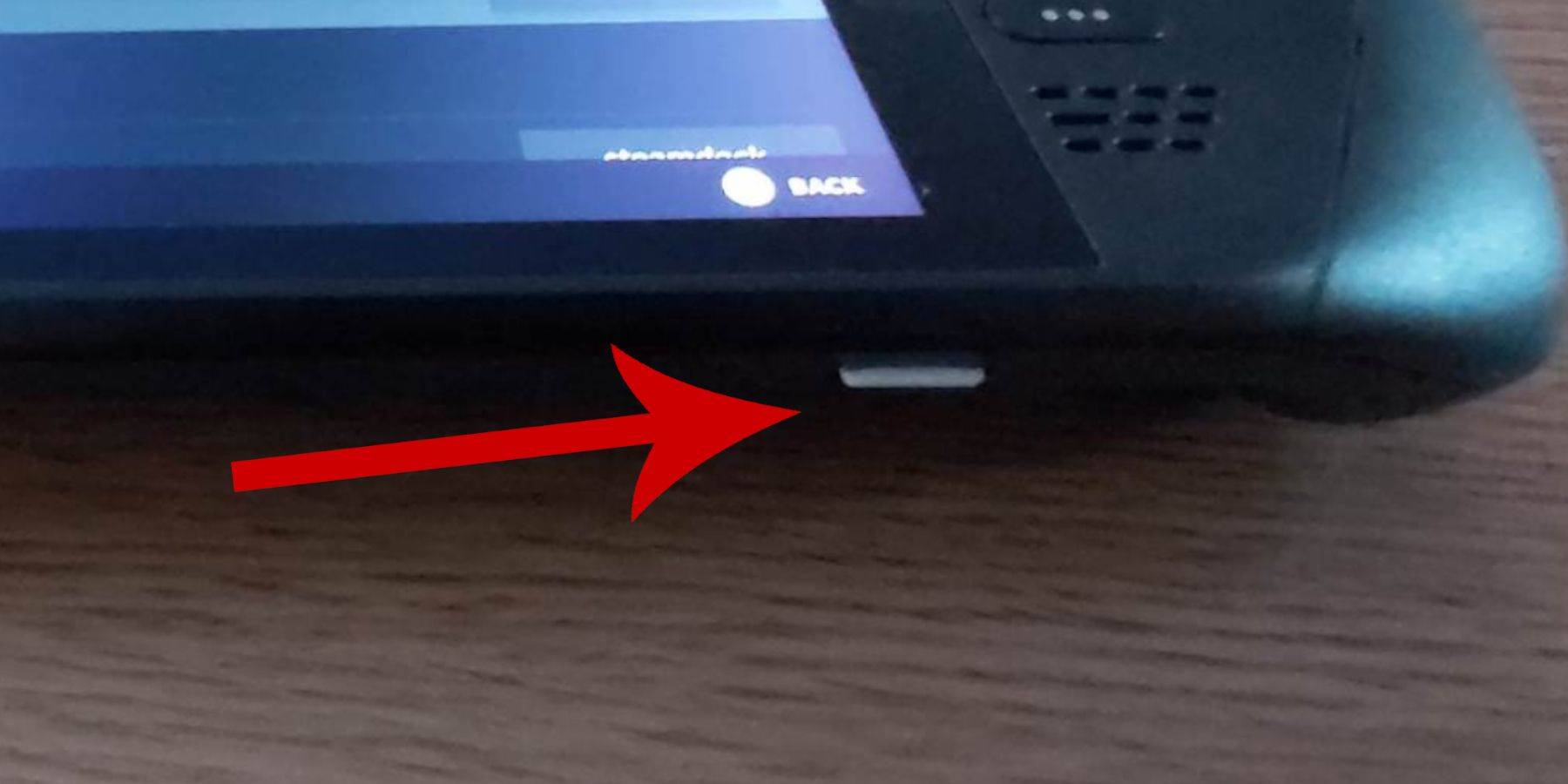
- Preparation: Ensure your Steam Deck is charged or plugged in. You'll need a high-speed microSD card (or external HDD, though this reduces portability). A keyboard and mouse are recommended for easier navigation.
- Enable Developer Mode: Access the Steam menu, go to System > System Settings, and enable Developer Mode. Then, open the Developer menu (bottom of the access panel), enable CEF Remote Debugging, restart your Steam Deck. Remember to check this after every Steam Deck update.
Installing EmuDeck:
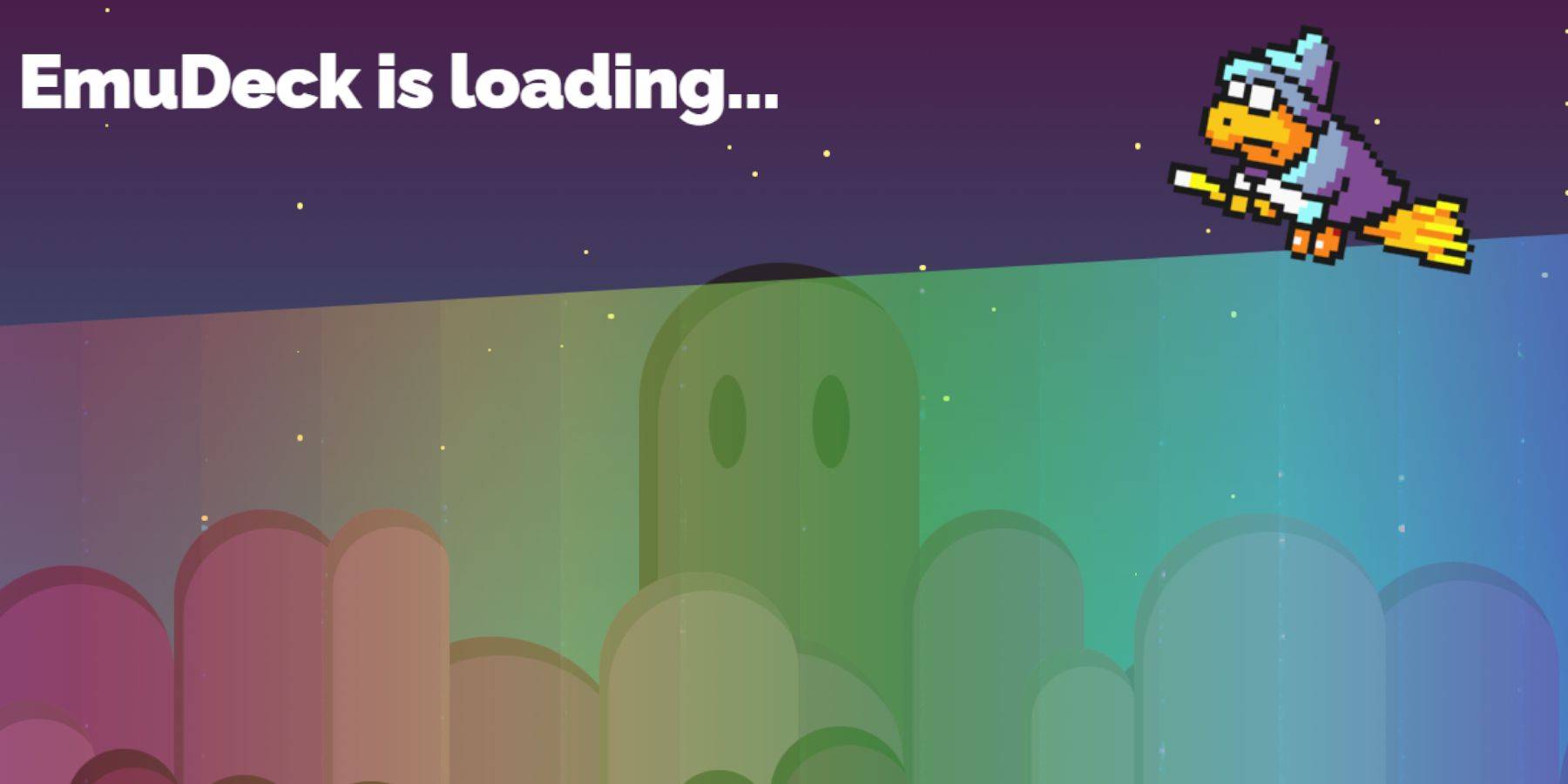
- Switch to Desktop Mode (Steam button > Power > Desktop Mode).
- Download EmuDeck via your browser. Choose the correct SteamOS version.
- During installation, select "Custom Install."
- Select your SD card as the "Primary" drive.
- Choose RetroArch and the Steam ROM Manager. Consider enabling "Configure CRT Shader for Classic 3D Games."
Transferring ROMs:
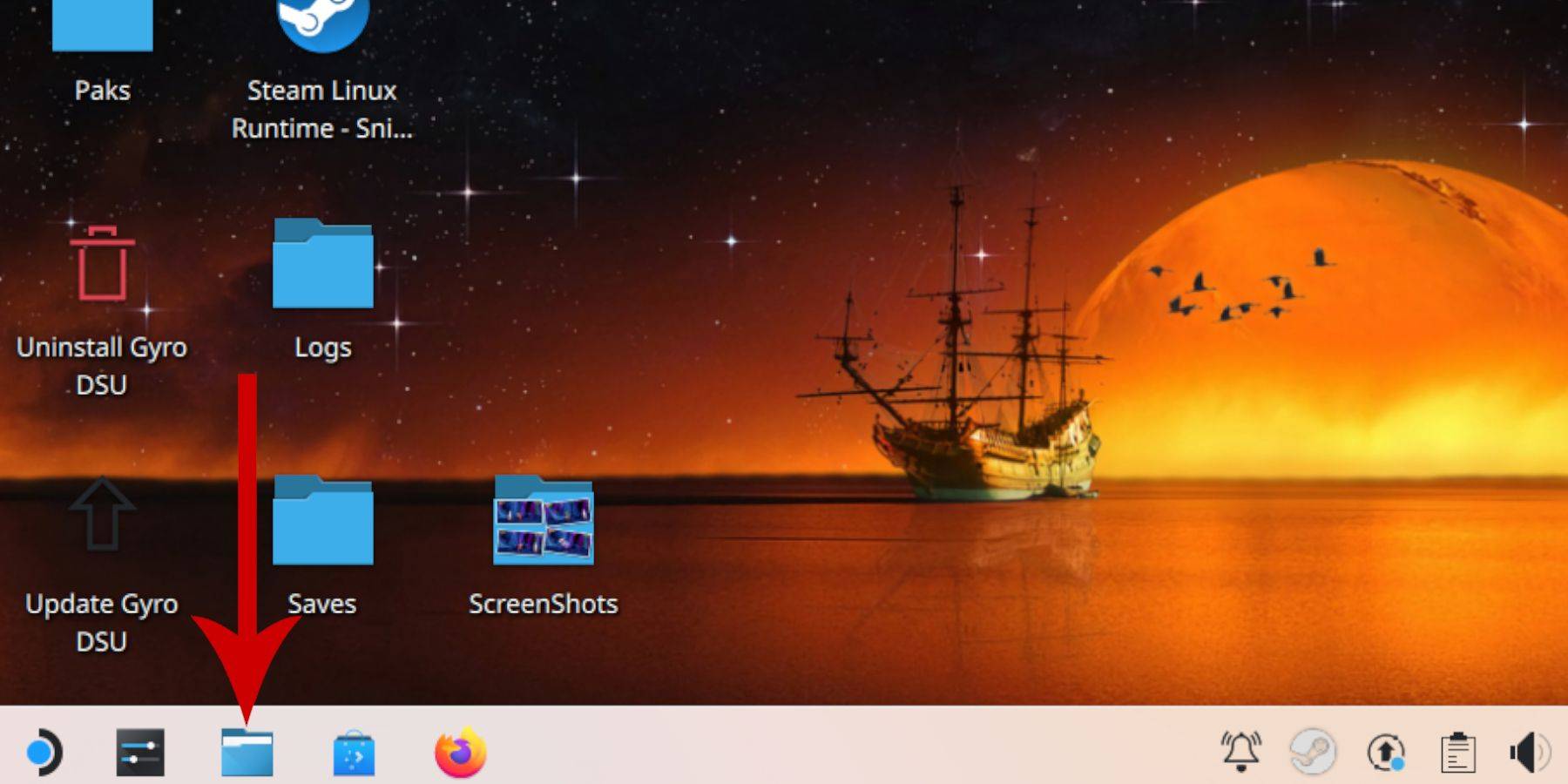
- Open Dolphin File Manager.
- Navigate to Removable Devices > Primary > Emulation > ROMS > mastersystem.
- Copy your Sega Master System ROMs (
.smsfiles) into this folder.
Adding Games to the Steam Library:
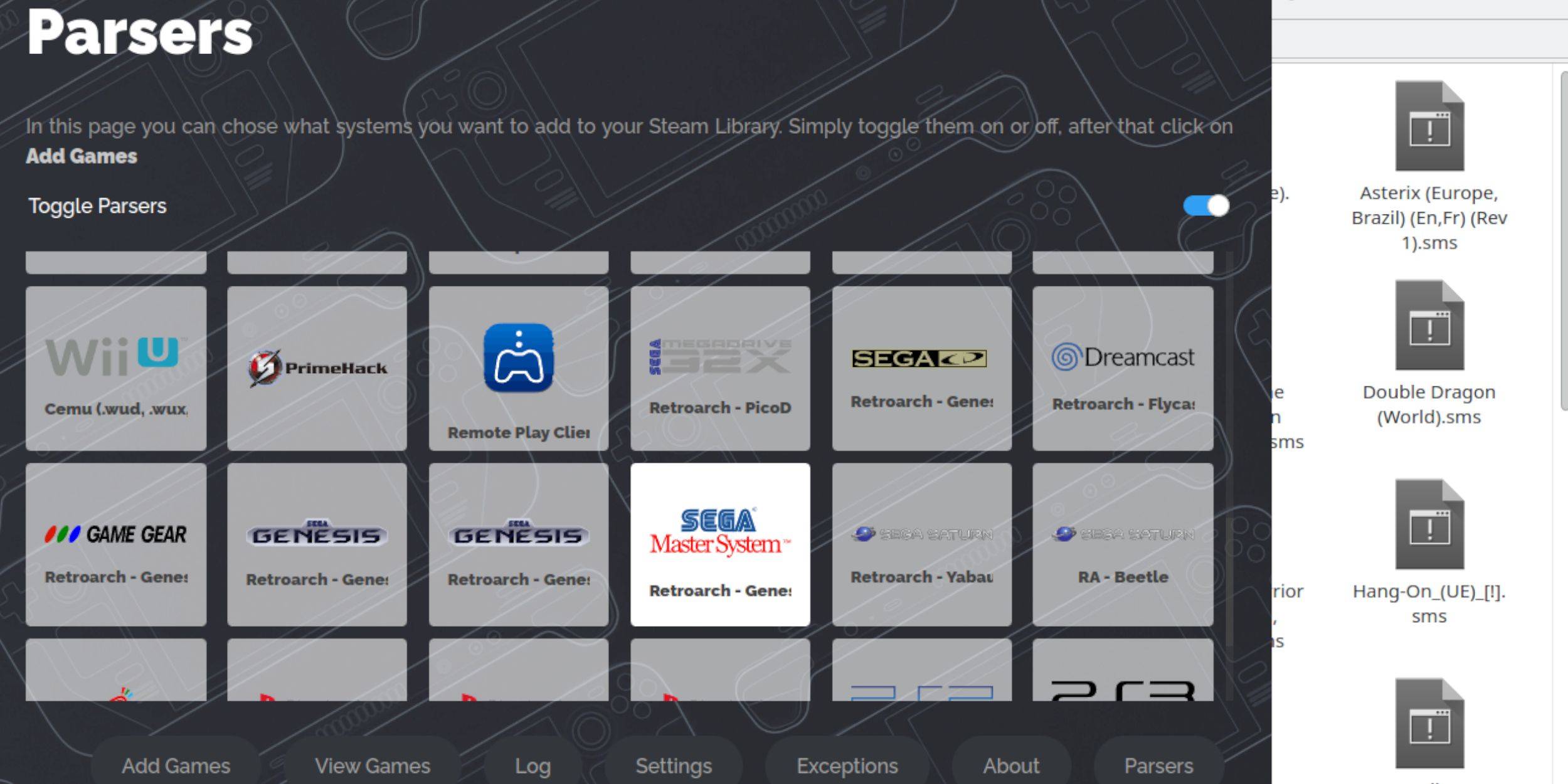
- Open EmuDeck in Desktop Mode.
- Launch Steam ROM Manager.
- Disable Parsers, select Sega Master System, and choose "Add Games" then "Parse."
- Verify the games and artwork are correct, then select "Save to Steam."
Fixing or Uploading Missing Artwork:
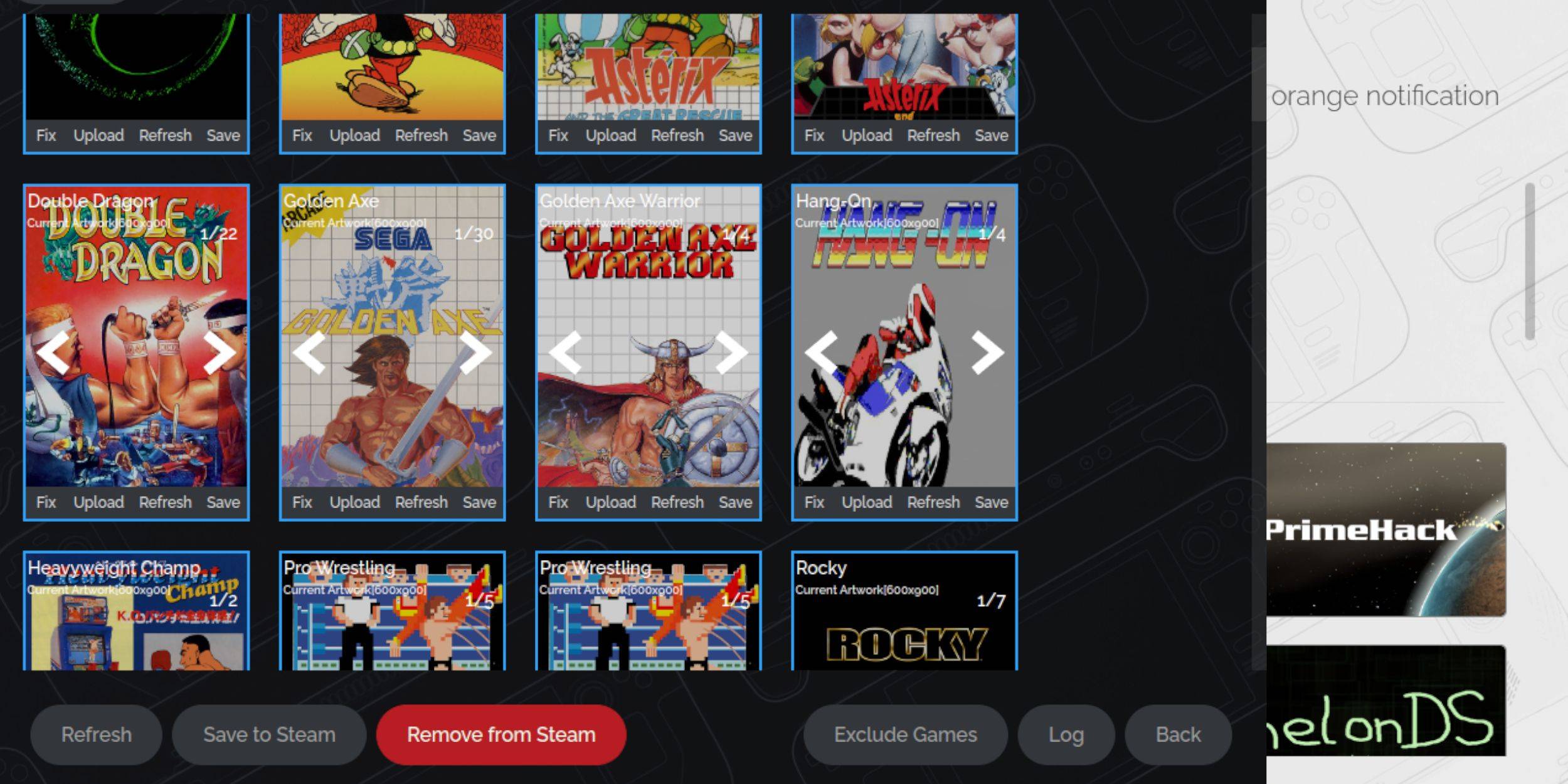
- Fixing: Use the "Fix" option in Steam ROM Manager. Search for the game title if necessary.
- Uploading: Download artwork, save it to the Steam Deck's Pictures folder, and use the "Upload" option in Steam ROM Manager.
Playing Games:

- Switch to Gaming Mode.
- Open your Steam Library.
- Find your Sega Master System collection.
- Launch your chosen game.
Improving Performance:
- During gameplay, press the QAM button.
- Open the Performance menu.
- Enable "Use game profile," set Frame Limit to 60 FPS, and enable Half Rate Shading.
Installing Decky Loader:
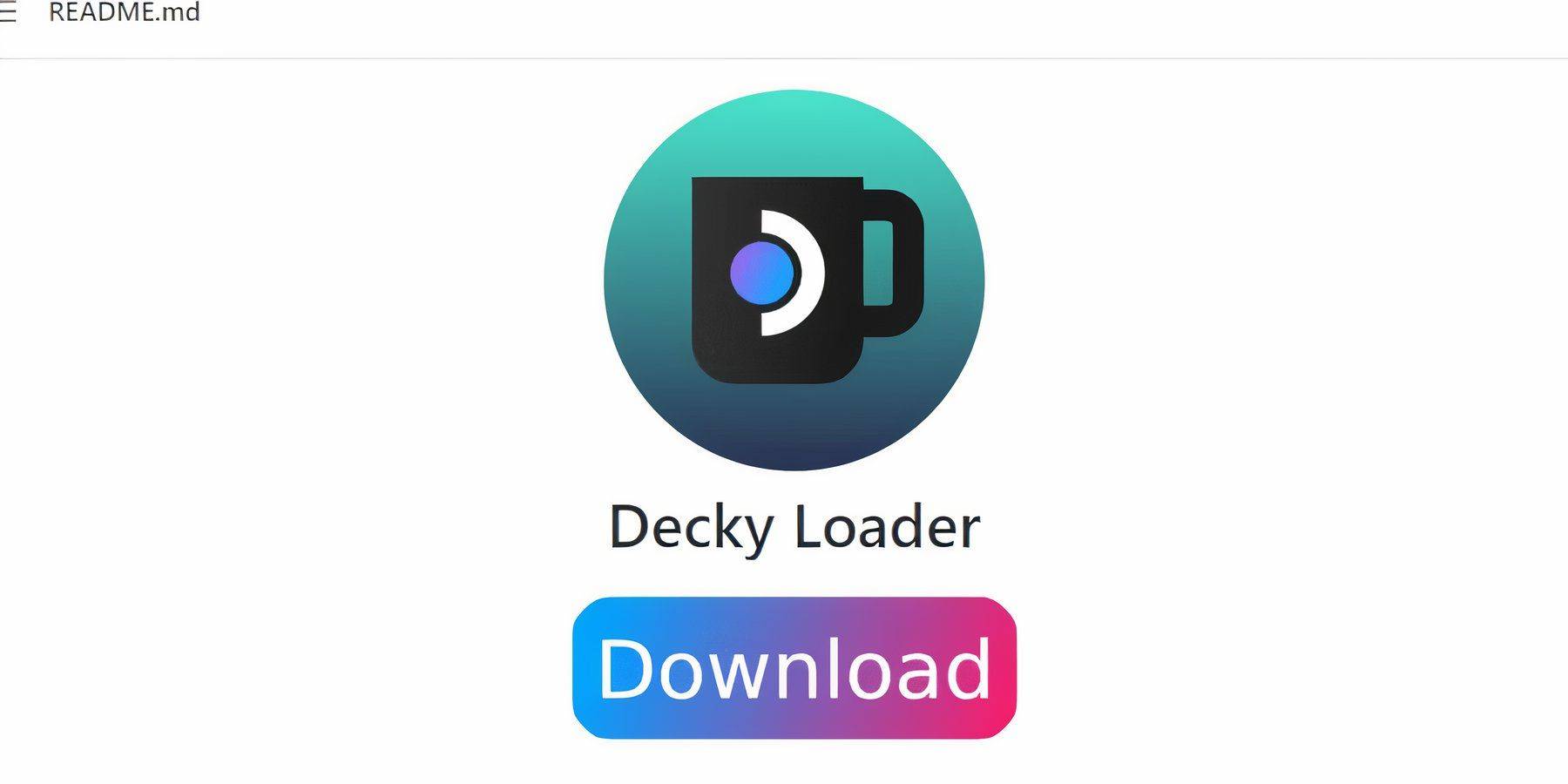
- Switch to Desktop Mode.
- Download Decky Loader from its GitHub page.
- Choose the recommended installation.
- Restart your Steam Deck in Gaming Mode.
Installing Power Tools:
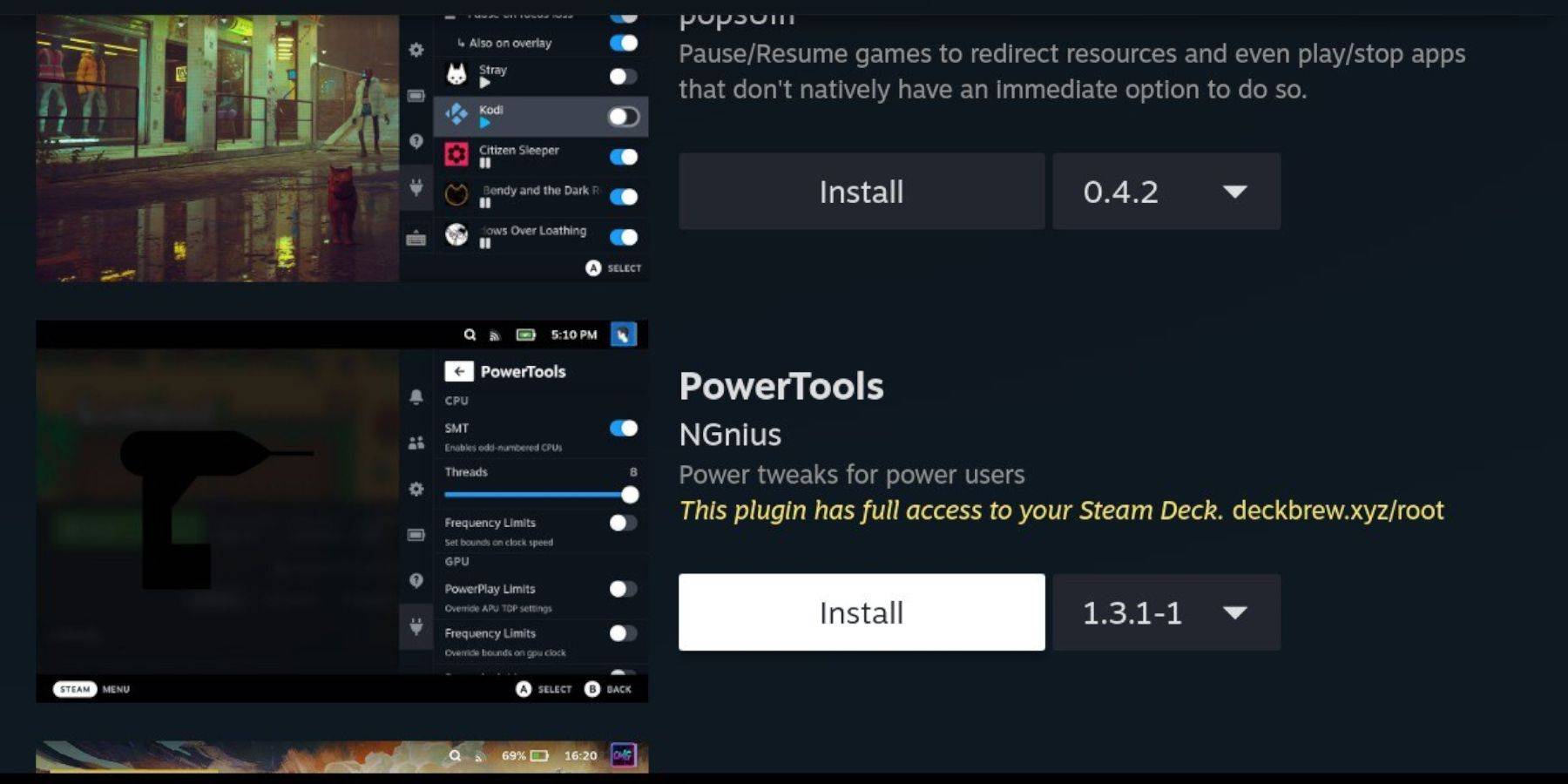
- Press the QAM button.
- Open the Decky Loader menu and access the Decky Store.
- Install the Power Tools plugin.
- Configure Power Tools (disable SMTs, set Threads to 4, adjust GPU clock in Performance menu).
Fixing Decky Loader After a Steam Deck Update:
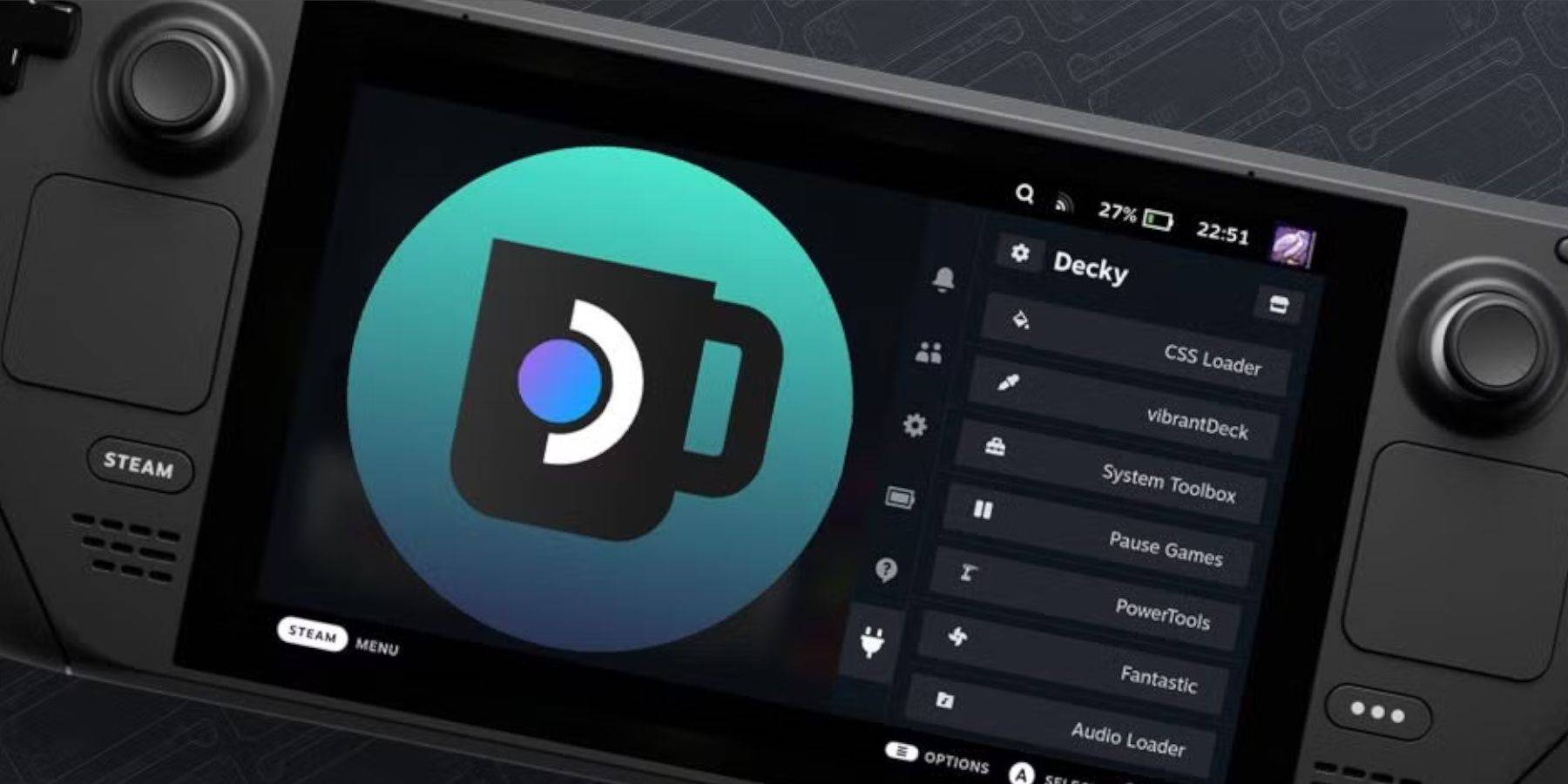
- Switch to Desktop Mode.
- Re-download and execute the Decky Loader installer from GitHub.
- Enter your pseudo password (create one if needed).
- Restart your Steam Deck in Gaming Mode.









![Taffy Tales [v1.07.3a]](https://imgs.xfsxw.com/uploads/32/1719554710667e529623764.jpg)











