This guide details how to install and utilize EmuDeck on your Steam Deck to play Sega Game Gear games, including optimizing performance and troubleshooting potential issues.
Quick Links
- Before Installing EmuDeck
- Installing EmuDeck on the Steam Deck
- Transferring Game Gear ROMs and Using Steam ROM Manager
- Resolving Missing Artwork in EmuDeck
- Playing Game Gear Games on the Steam Deck
- Installing Decky Loader on the Steam Deck
- Installing the Power Tools Plugin
- Troubleshooting Decky Loader After a Steam Deck Update
The Sega Game Gear, a pioneering handheld console, now finds a new home on the Steam Deck thanks to EmuDeck. This guide provides a comprehensive walkthrough. Updated January 8th, 2025.
Before Installing EmuDeck
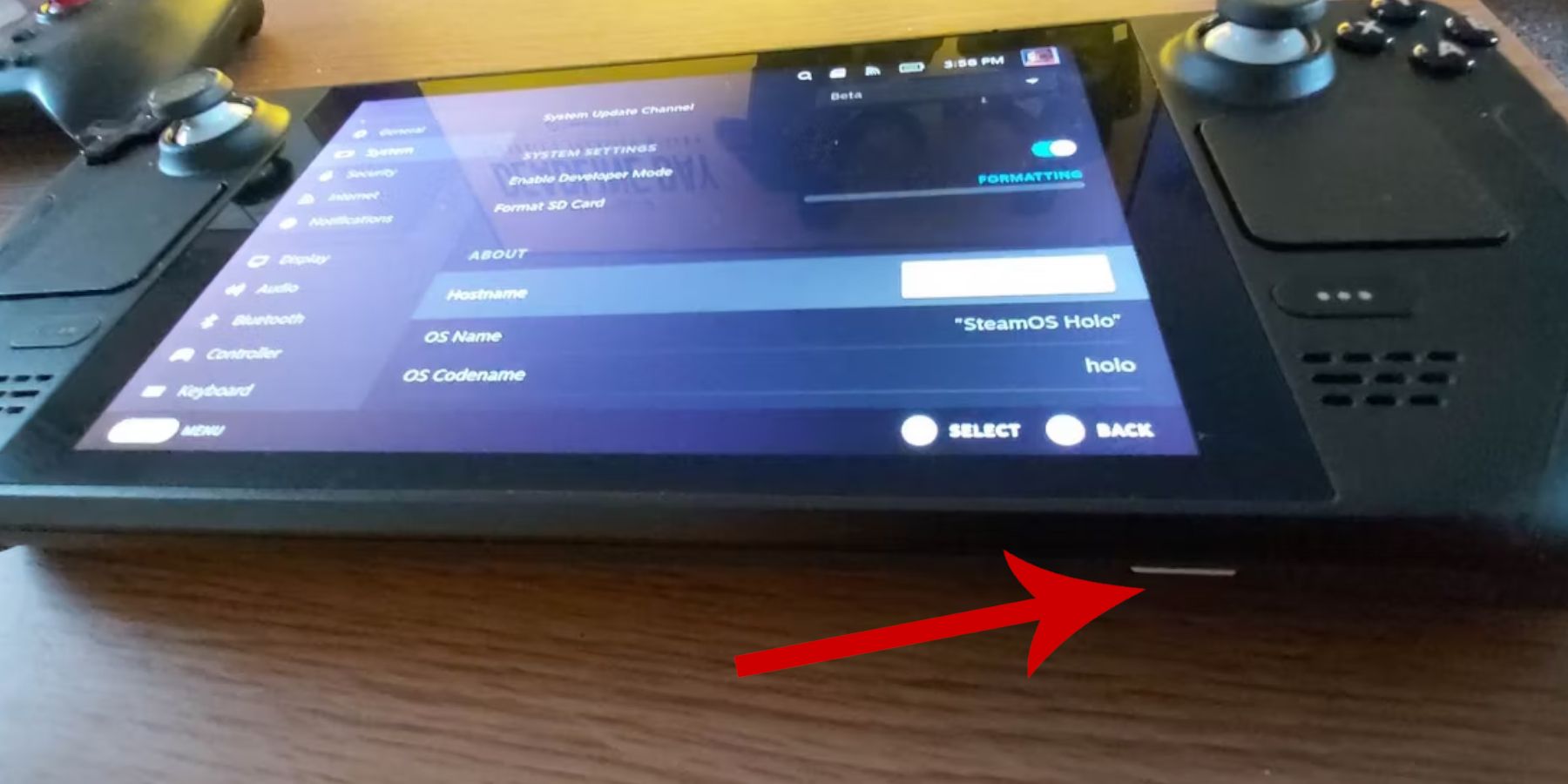 Prepare your Steam Deck by enabling Developer Mode and gathering necessary tools.
Prepare your Steam Deck by enabling Developer Mode and gathering necessary tools.
Enable Developer Mode:
- Press the Steam button.
- Access the System menu.
- In System Settings, enable Developer Mode.
- Navigate to the Developer menu.
- In Miscellaneous, enable CEF Remote Debugging.
- Restart your Steam Deck.
Recommended Items:
- A2 MicroSD card (or external HDD connected via dock) for storing ROMs and emulators.
- Keyboard and mouse for easier file management.
- Legally obtained Game Gear ROMs (copies of games you own).
Installing EmuDeck on the Steam Deck
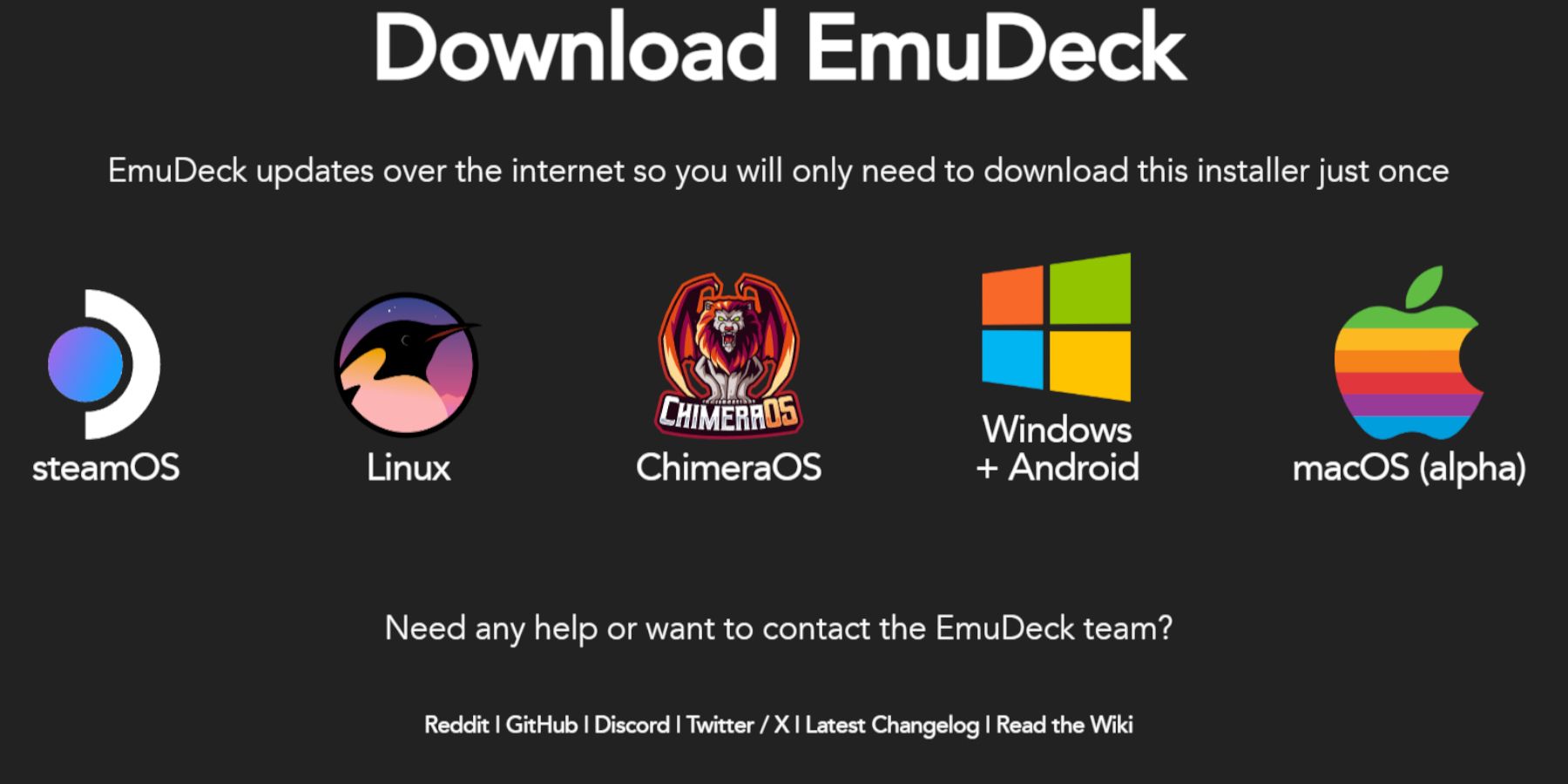 Download and install EmuDeck.
Download and install EmuDeck.
- Switch to Desktop Mode.
- Open a web browser and download EmuDeck.
- Select the SteamOS version and choose Custom Install.
- Select your SD card as the primary installation location.
- Choose your desired emulators (RetroArch, Emulation Station, Steam ROM Manager recommended).
- Enable Auto Save.
- Complete the installation.
Quick Settings (within EmuDeck):
- Enable AutoSave.
- Enable Controller Layout Match.
- Set Sega Classic AR to 4:3.
- Turn on LCD Handhelds.
Transferring Game Gear ROMs and Using Steam ROM Manager
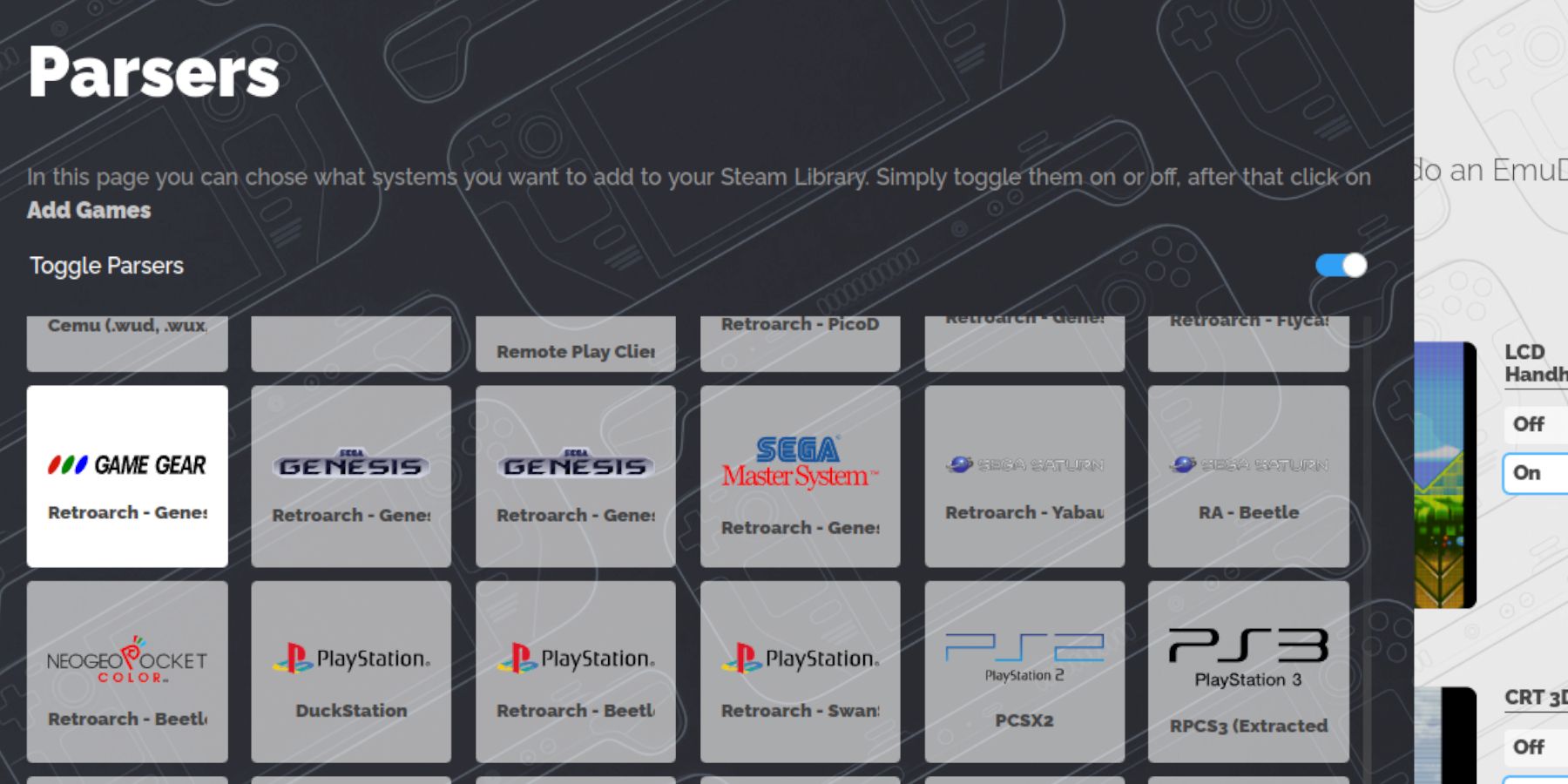 Transfer your ROMs and integrate them into Steam.
Transfer your ROMs and integrate them into Steam.
Transfer ROMs:
- In Desktop Mode, use Dolphin File Manager.
- Navigate to your SD card's Emulation > ROMs > gamegear folder.
- Transfer your Game Gear ROMs to this folder.
Steam ROM Manager:
- Open EmuDeck and launch Steam ROM Manager.
- Close the Steam Client if prompted.
- Select the Game Gear icon.
- Add and parse your games.
- Review artwork and save to Steam.
Resolving Missing Artwork in EmuDeck
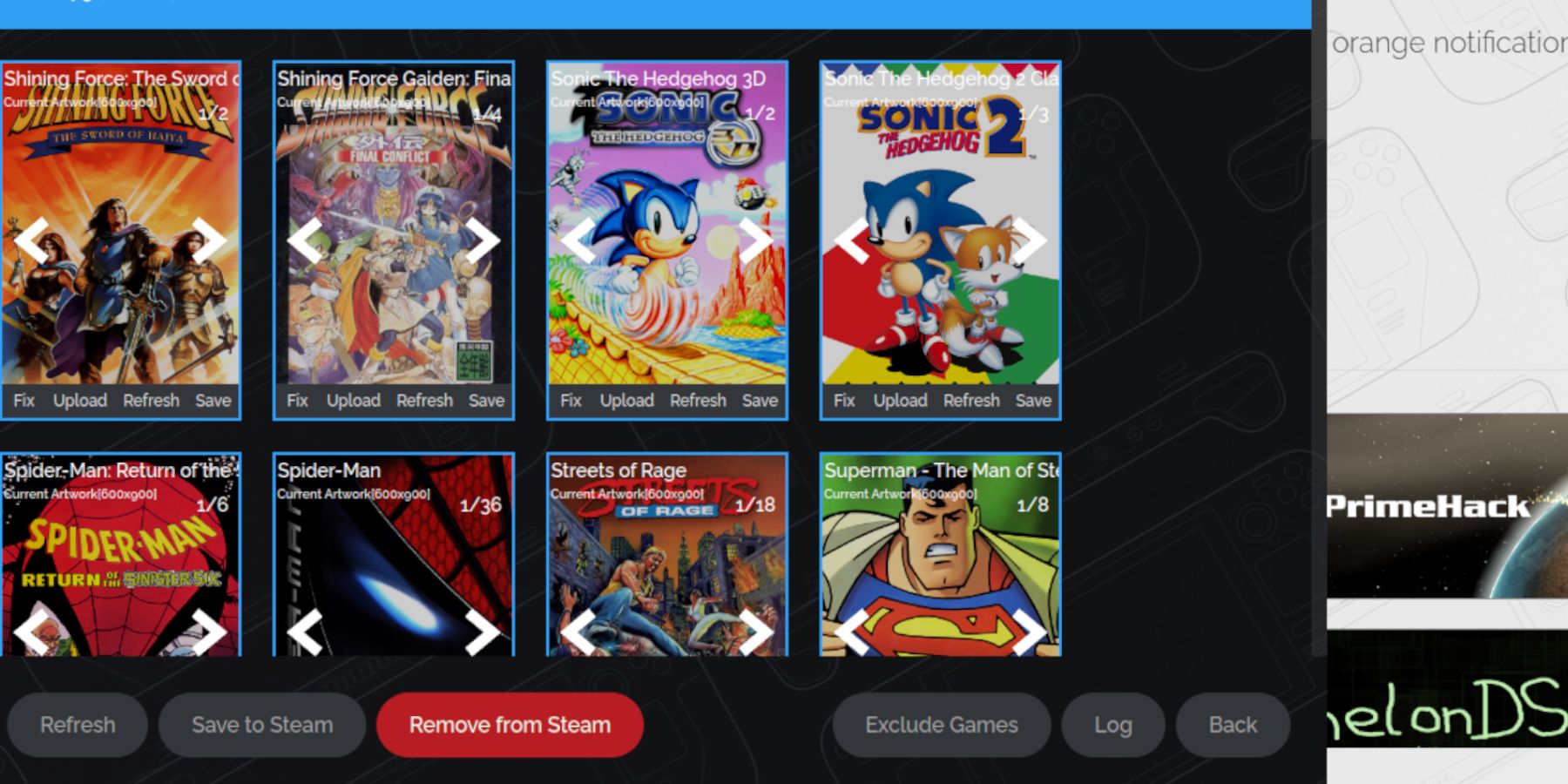 Fix missing or incorrect artwork.
Fix missing or incorrect artwork.
- Use the "Fix" function in Steam ROM Manager to search for and apply correct artwork.
- Remove any numbers preceding game titles in ROM filenames.
- Manually upload artwork via the Pictures folder if necessary.
Playing Game Gear Games on the Steam Deck
Access and play your games. Adjust settings for optimal performance.
- Switch to Gaming Mode.
- Open your Game Gear collection in the Steam Library.
- Select a game and play.
Performance Settings (QAM > Performance):
- Enable per-game profiles.
- Increase Frame Limit to 60 FPS.
Installing Decky Loader on the Steam Deck
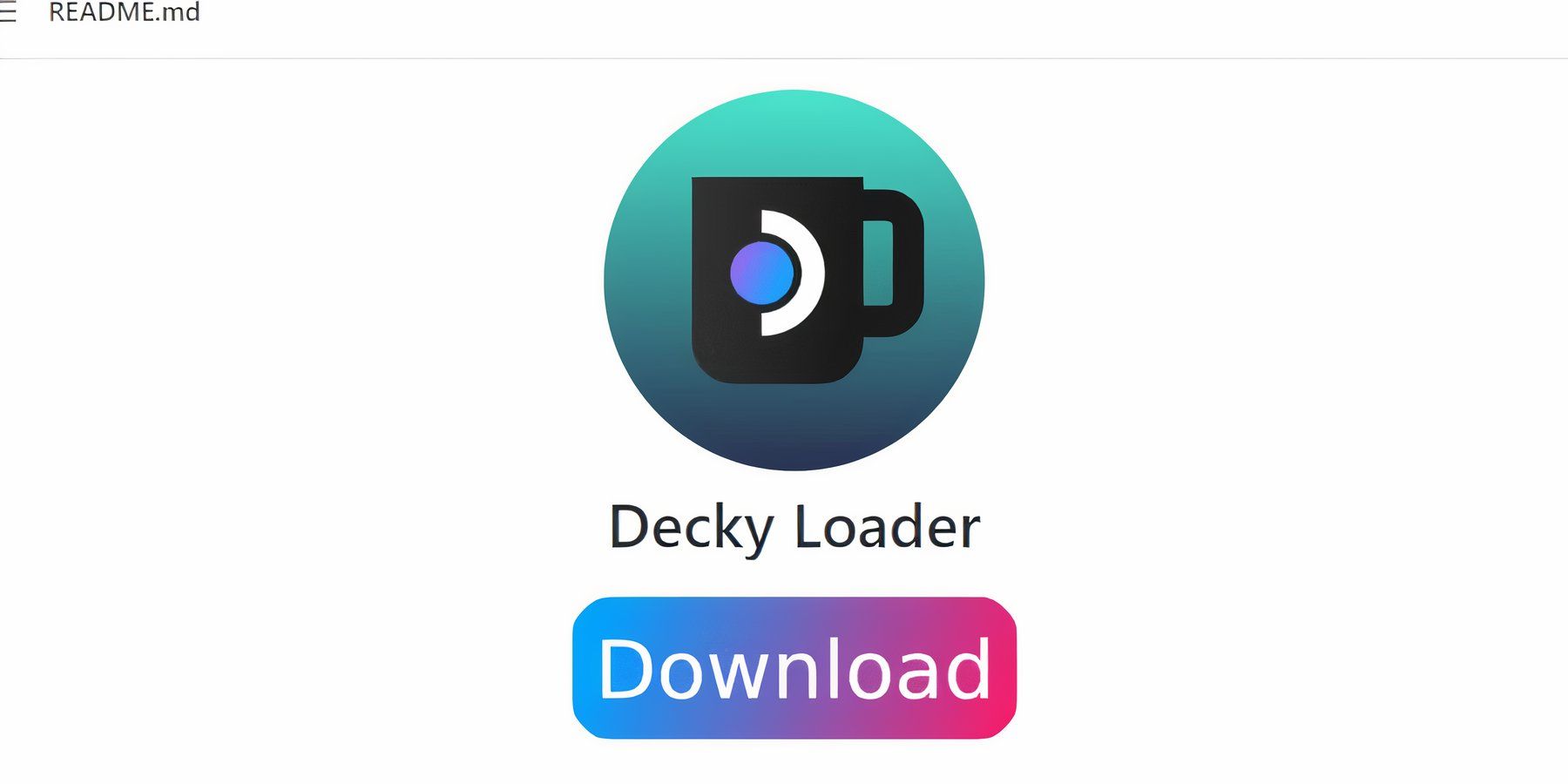 Install Decky Loader for enhanced control and features.
Install Decky Loader for enhanced control and features.
- Switch to Desktop Mode.
- Download Decky Loader from GitHub.
- Run the installer and choose Recommended Install.
- Restart your Steam Deck.
Installing the Power Tools Plugin
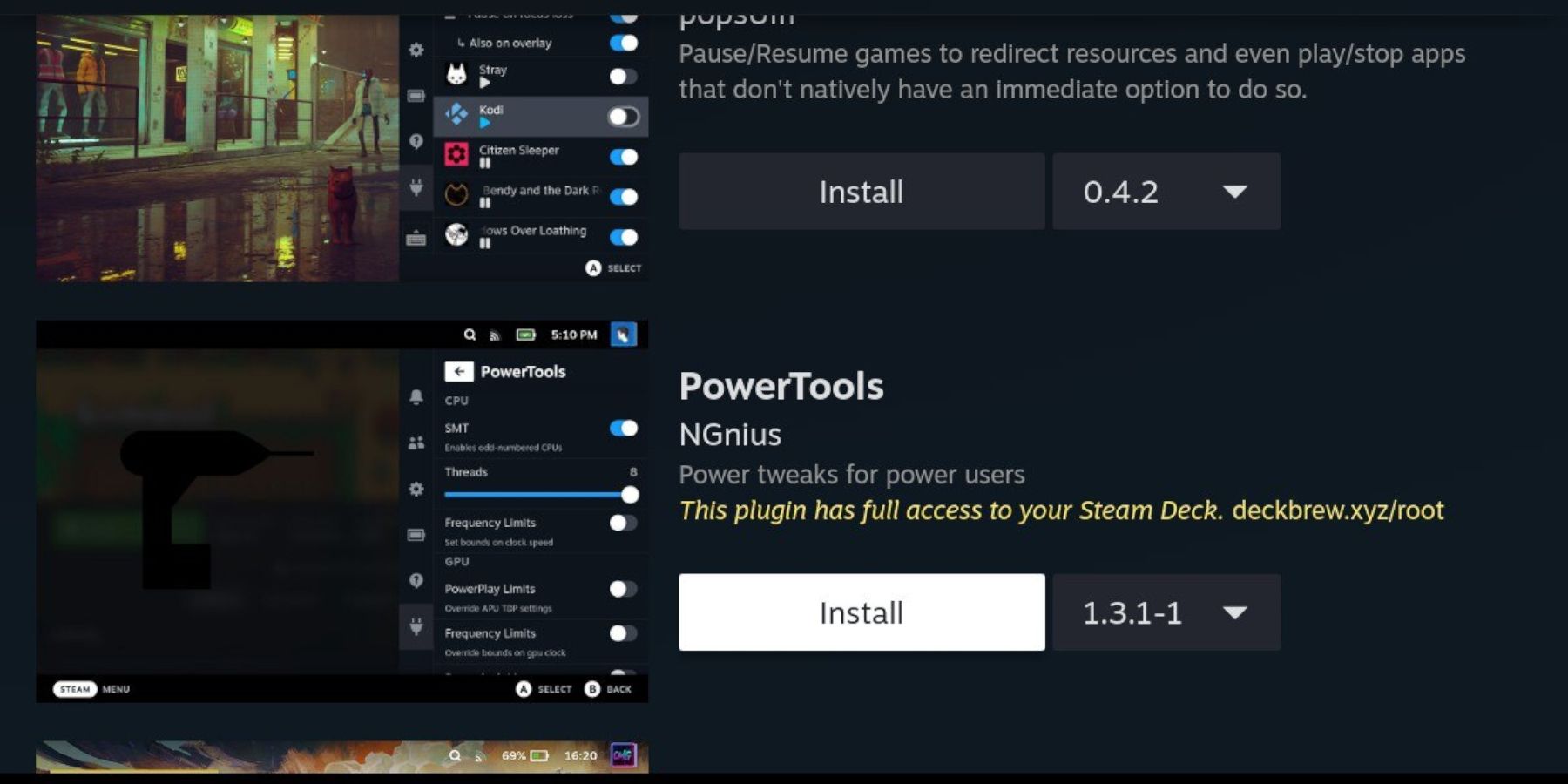 Install and configure Power Tools for improved emulation.
Install and configure Power Tools for improved emulation.
- Access Decky Loader via the QAM.
- Open the Decky Store and install Power Tools.
- Configure Power Tools (disable SMTs, set threads to 4, adjust GPU clock if needed).
Troubleshooting Decky Loader After a Steam Deck Update
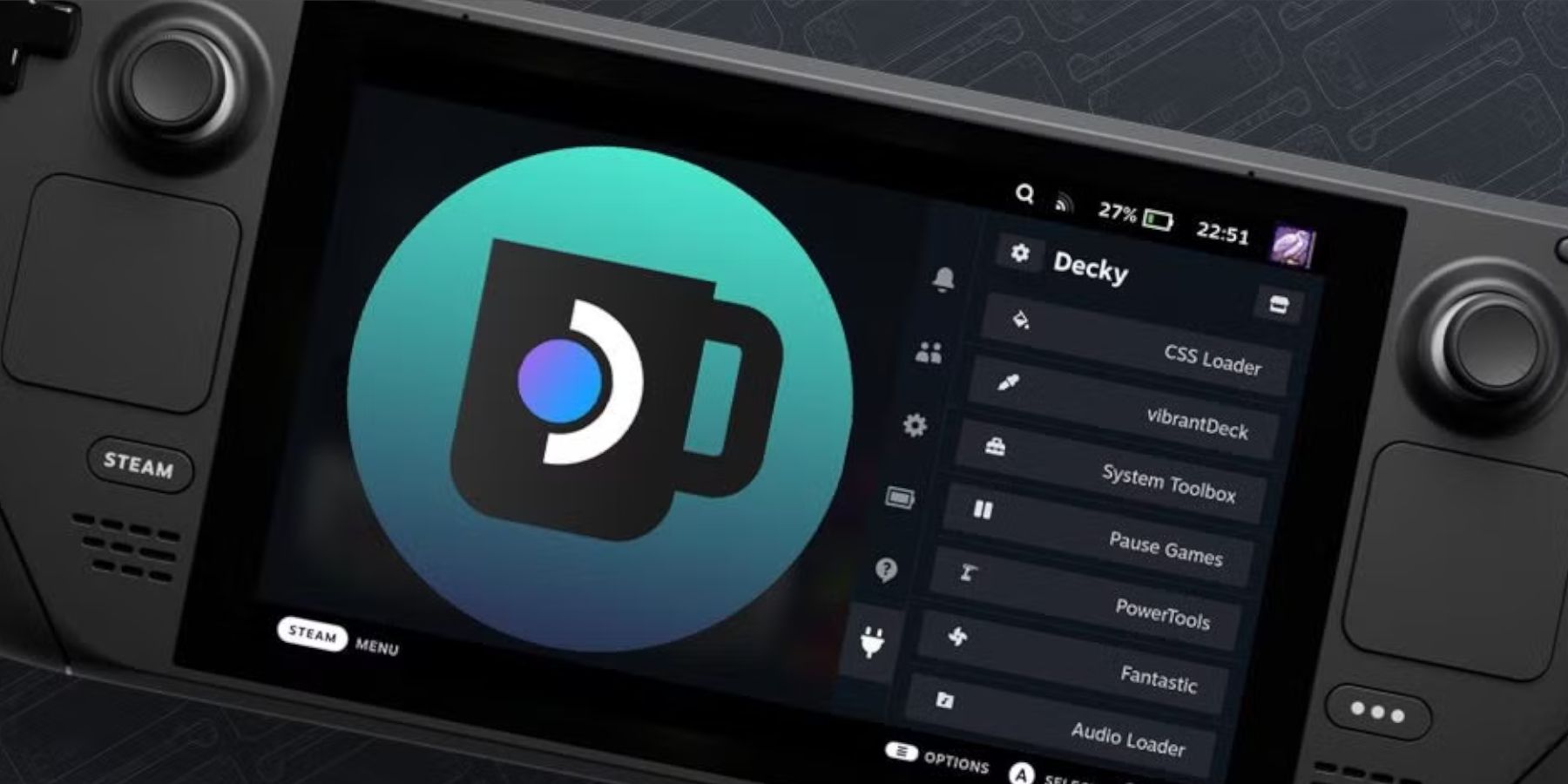 Restore Decky Loader after a Steam Deck update.
Restore Decky Loader after a Steam Deck update.
- Switch to Desktop Mode.
- Re-download and run the Decky Loader installer (choosing "Execute," not "Open").
- Enter your sudo password.
- Restart your Steam Deck.
 Enjoy your Game Gear games on your Steam Deck!
Enjoy your Game Gear games on your Steam Deck!








![Taffy Tales [v1.07.3a]](https://imgs.xfsxw.com/uploads/32/1719554710667e529623764.jpg)











