In the thrilling world of *Monster Hunter Wilds*, voice chat can enhance your multiplayer experience, but it's not mandatory if you prefer a quieter hunt. If you choose to use the in-game voice chat instead of external apps like Discord, here's how to set it up and adjust it to your liking.
How to Use and Mute Voice Chat in Monster Hunter Wilds
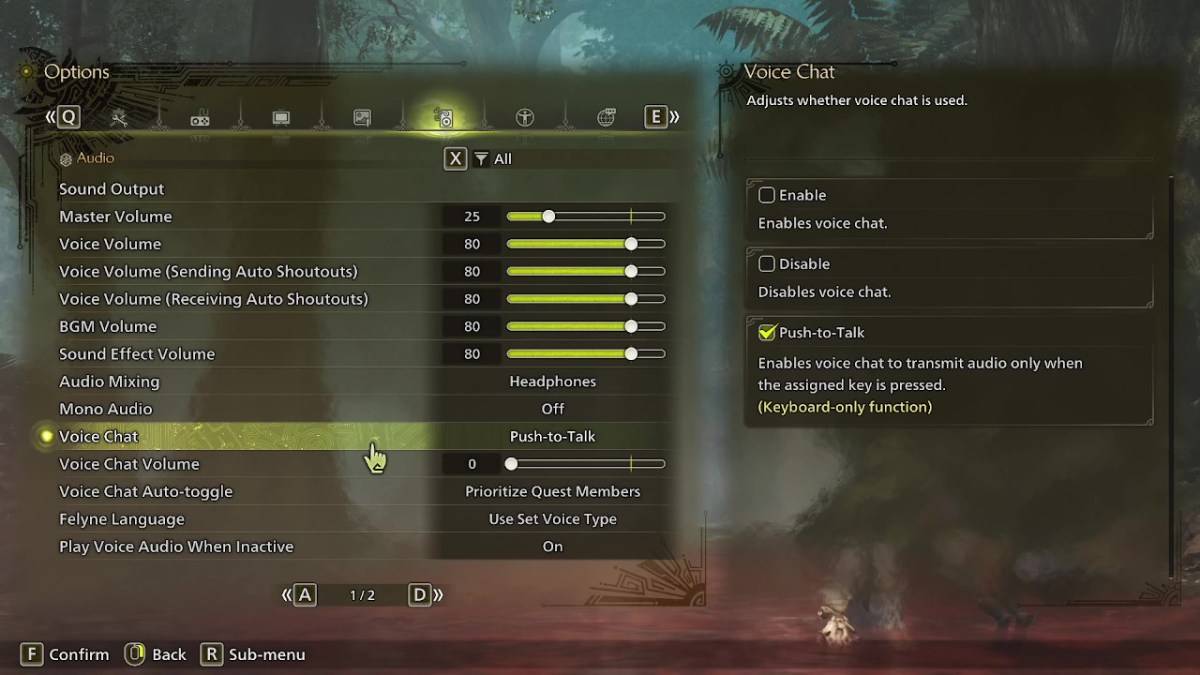
Navigate to the audio section of the menu, accessible either in-game or from the main menu screen. Look for the tab third from the right and scroll down to find the Voice Chat settings. Here, you'll encounter three options: enable, disable, and push-to-talk. Enabling voice chat keeps it active at all times, disabling turns it off completely, and push-to-talk allows you to activate it by pressing a button on your keyboard, though this feature is exclusive to keyboard users.
Additionally, you can tweak the Voice Chat Volume to adjust how loud the chat is for you. The Voice Chat Auto-Toggle feature lets you choose how the system prioritizes voice communication. You can set it to automatically prioritize those in your current quest, members of your link party, or keep it from switching automatically. Quest members are those you're actively hunting with, making this a popular choice. Link members, on the other hand, are useful when guiding someone through the story, as you might need to wait for them during cutscenes.
While the in-game voice chat in *Monster Hunter Wilds* may not offer the same audio quality as dedicated apps, it's a convenient option, especially for cross-platform play. Whether you choose to use it or not, understanding these settings ensures you can tailor your gaming experience to your preference.





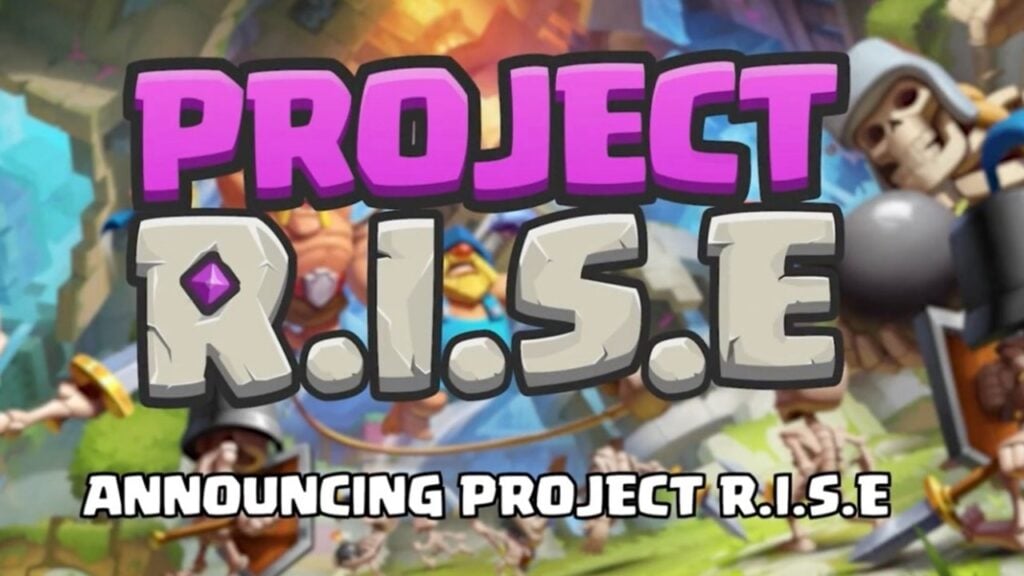
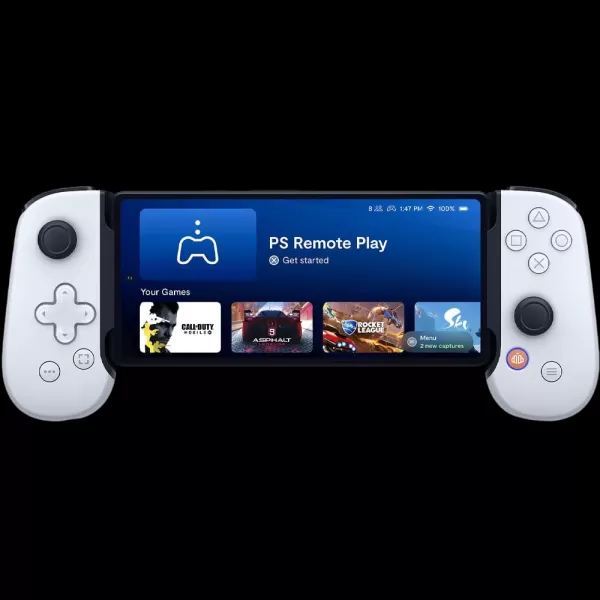

![Taffy Tales [v1.07.3a]](https://imgs.xfsxw.com/uploads/32/1719554710667e529623764.jpg)











