Modern streaming platforms like Netflix and Max have revolutionized the way we consume entertainment, offering reality TV enthusiasts and cinephiles alike instant access to the latest movies and series from the comfort of home. Rather than braving the theater crowds or risking a chaotic encounter over a Chicken Jockey meme, many viewers are opting to bring the cinematic experience directly to their living rooms. But how can you achieve that theater-quality 4K clarity without leaving your couch? Fear not — this comprehensive guide will walk you through everything you need to know about streaming Netflix in 4K.
How to Stream Netflix in 4K
Before diving into ultra-high-definition streaming, it’s essential to confirm your Netflix subscription plan. Only the top-tier plan supports 4K Ultra HD streaming. Here's a breakdown of the current U.S. plans:
- Standard with Ads: $7.99/month — Max resolution: 1080p (no 4K support)
- Standard: $17.99/month — Max resolution: 1080p (no 4K support)
- Premium: $24.99/month — Full 4K Ultra HD and HDR support
To enjoy 4K content, you must be on the Premium plan.
Do You Have the Right Equipment for 4K?
Ensuring your hardware is 4K-ready is the next crucial step. Your display — whether a smart TV or computer monitor — must support a resolution of 3840 x 2160 (4K). If you're using an external streaming device such as a Fire Stick or Apple TV, verify that it supports 4K streaming. Additionally, the cables connecting your device to the display must be capable of handling the bandwidth.
Netflix recommends using either a Premium High Speed HDMI or Ultra High Speed HDMI cable to ensure seamless 4K playback. Using outdated or low-quality cables may result in reduced resolution or playback issues.

Budget 4K Streaming Device
Amazon Fire TV Stick 4K Max
1 See it at Amazon

HDMI for 4K
Belkin HDMI 2.1 Ultra High Speed
1 See it at Amazon

Best 4K TV
LG 65" Class OLED evo C4
0 See it at Amazon

Best 4K Monitor (great for gaming too)
Asus ROG Swift PG32UCDP
0 See it at Best Buy
Check Your Playback Settings
Once your subscription and hardware are confirmed, it’s time to adjust your Netflix playback settings. Log in to your Netflix account via a web browser on your PC. Click on your profile icon and select “Manage Profiles.” If the account settings don’t appear automatically, choose the profile you intend to use for 4K streaming.
Scroll down and click on Playback Settings, then set the video quality to “High.” This setting enables 4K streaming for content that supports it, provided you're using a compatible device and connection.
Keep in mind: selecting “High” increases data usage and demands a stable, high-speed internet connection. If your bandwidth is insufficient, you may experience buffering or playback interruptions. Additionally, streaming in 4K consumes significantly more data — avoid using mobile data unless necessary, as you could quickly exceed your data cap.
Are There Other Ways to Watch Netflix in 4K?
While digital streaming dominates, physical media is experiencing a resurgence. A growing number of popular Netflix originals are now available on 4K Ultra HD Blu-Ray, offering fans a tangible way to preserve their favorite series. Titles such as Daredevil, Arcane, The Crown, Stranger Things, and Wednesday have been released in physical format — though some editions may be limited or hard to find.
In an era where content can vanish from streaming platforms with little warning, owning a Blu-Ray copy ensures long-term access. It's a reliable backup for collectors and purists who value both quality and permanence — at least until disc drives become obsolete.
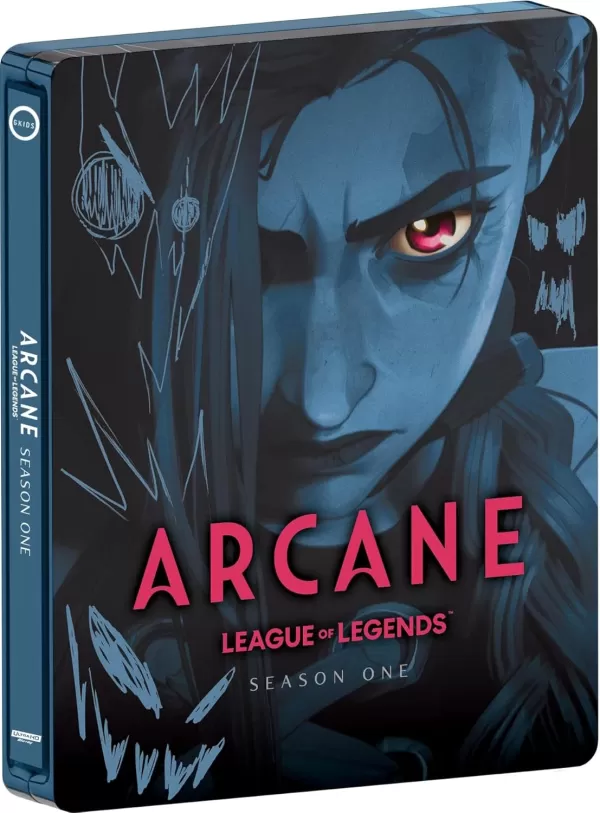
Arcane: League of Legends - Season One - Limited Edition Steelbook 4K Ultra HD + Blu-ray [4K UHD]
13 See it at Amazon





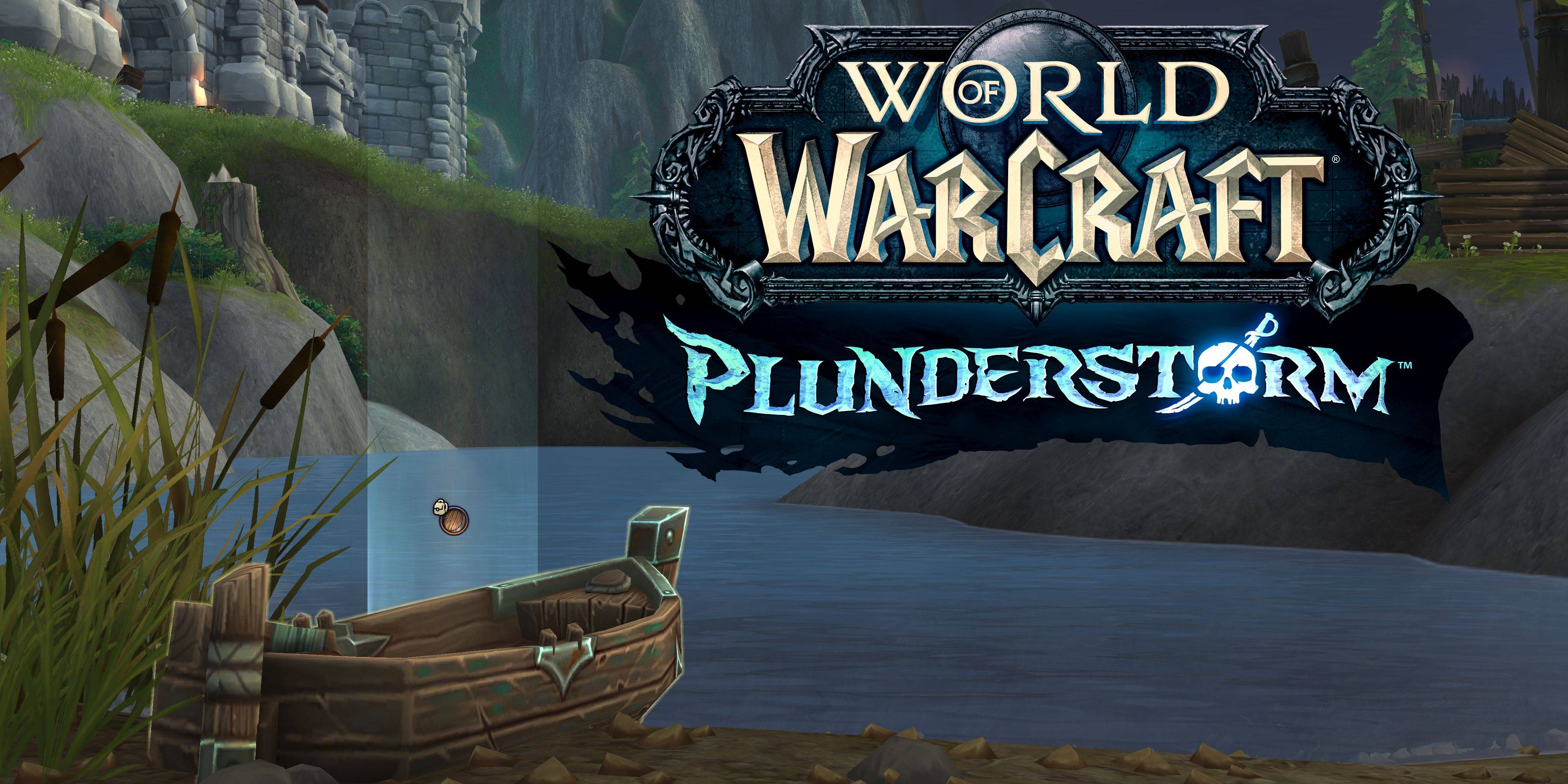
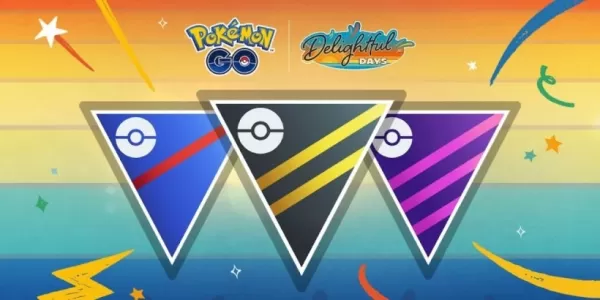

![Taffy Tales [v1.07.3a]](https://imgs.xfsxw.com/uploads/32/1719554710667e529623764.jpg)











